Knowledge Base
Solution 21390: Updating or Reloading the TI-Nspire or TI-Nspire CAS Calculator with Clickpad or Touchpad Operating System (OS).
How do I update/reload the OS of the TI-Nspire or TI-Nspire CAS calculator with Clickpad or Touchpad?
Please Note: If you experience issues connecting your TI-Nspire or TI-Nspire CAS calculator with Clickpad or Touchpad to the computer please follow the steps in Kbase #27430
Additional Note: The steps below are only for the TI-Nspire or TI-Nspire CAS calculator with Clickpad or Touchpad. If you have a TI-Nspire CX II or TI-Nspire CX II CAS calculator please visit Kbase #40359. If you have a TI-Nspire CX or TI-Nspire CX CAS calculator please visit Kbase #40358.
Installing the OS (Operating System) using TI-Nspire Student software and TI-Nspire CAS Student Software:
1) Install the latest version of the TI-Nspire Student software or TI-Nspire CAS Student Software.
2) Download the latest version of the OS for the TI-Nspire or TI-Nspire CAS
3) Connect the TI-Nspire or TI-Nspire CAS calculator with Clickpad or Touchpad to the computer using the Standard A to Mini-B USB cable also make sure the USB cable is completely pushed into the calculator and computer because if it is not completely pushed in the computer will not detect it.
4) Make sure the TI-Nspire or TI-Nspire CAS calculator with Clickpad or Touchpad is powered on.
5) Launch the TI-Nspire Student software or TI-Nspire CAS Student Software.
6) Click [Window] [Content Explorer]
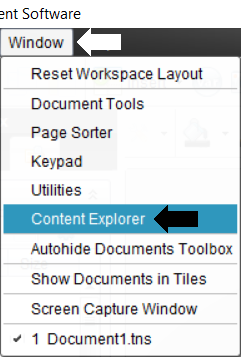
7) Click [TI-Nspire] or [TI-Nspire CAS] at the bottom left under [Connected Handhelds] to highlight the name in blue.
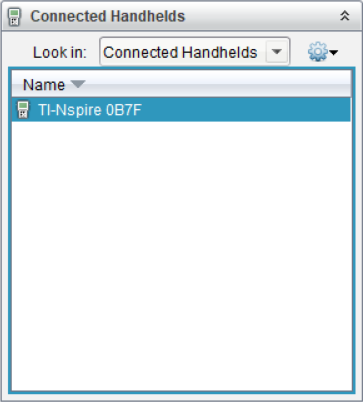
8) Next click [Tools] and [Install OS] and browse to the Operating System file you downloaded in step 2 then click [Install OS]
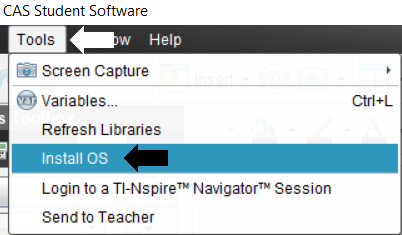
9) A dialog will prompt for confirmation of the operating system update and display a message stating that "Any unsaved data will be lost". To continue the installation, click "Yes".
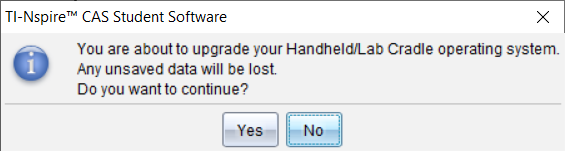
10) A window with the message "Installing OS" will appear.
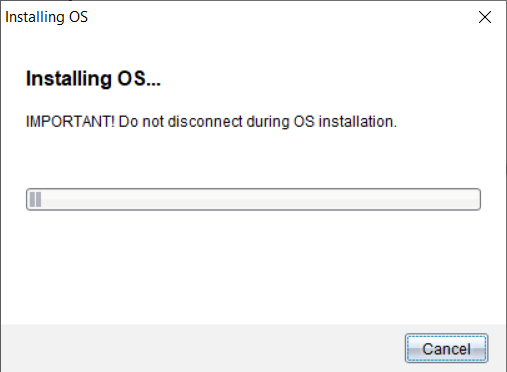
11) When finished, a confirmation window will appear indicating that it is now safe to disconnect.
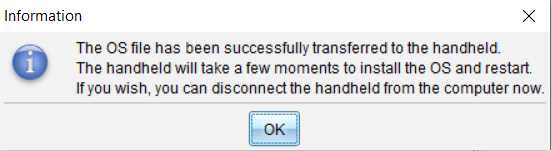
Installing the OS (Operating System) using the TI-Nspire Computer Link Software:
1) Install the latest version of the TI-Nspire Computer Link.
2) Download the latest version of the OS for the TI-Nspire or TI-Nspire CAS
3) Make sure the TI-Nspire or TI-Nspire CAS calculator with Clickpad or Touchpad is powered on.
4) Launch the TI-Nspire Computer Link software.
5) Click [Select] on the "Select Handheld" dialog that appears.
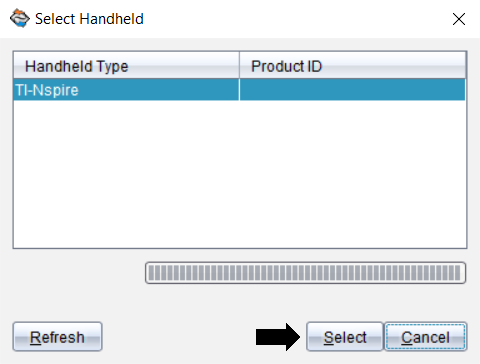
6) Next click [Tools] [Install OS] and browse to the Operating System file you downloaded in step 2 then click [Install OS].
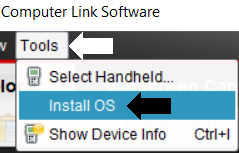
7) The TI-Nspire Computer Link will prompt for confirmation of the operating system update and display a message stating that "Any unsaved data will be lost". To continue the installation, click "Yes".
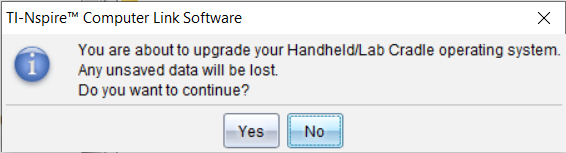
8) A window with the message "Installing OS" will appear.
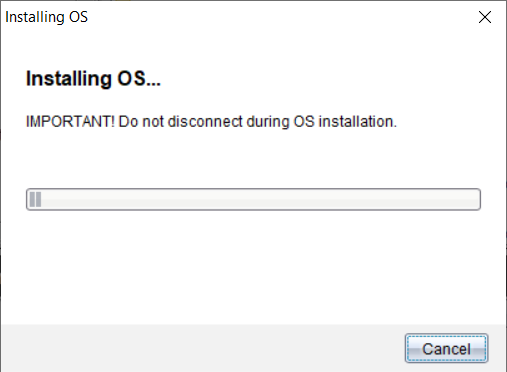
9) When finished, a confirmation window will appear indicating that it is now safe to disconnect.
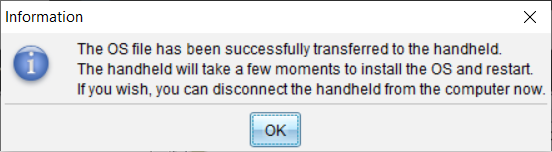
Transferring the OS from a TI-Nspire calculator with Clickpad or Touchpad to another TI-Nspire calculator with Clickpad or Touchpad or TI-Nspire CAS calculator with Clickpad or Touchpad to another TI-Nspire CAS calculator with Clickpad or Touchpad:
1) Connect both calculators together using the Mini-A to Mini-B USB cable.
2) Make sure both calculators are powered on.
3) On the sending calculator, press [home] [2] [menu] [A].
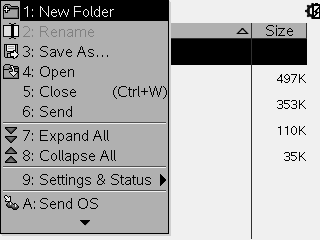
4) The OS transfer will start and should complete in 2 - 3 minutes.
5) When finished, if you wish to upgrade another calculator, disconnect the receiving calculator and connect the other calculator and repeat the steps.
Please Note: You can only transfer the OS from:
TI-Nspire calculator with Clickpad or Touchpad to another TI-Nspire calculator with Clickpad or Touchpad
TI-Nspire CAS calculator with Clickpad or Touchpad to another TI-Nspire CAS calculator with Clickpad or Touchpad
Please Note: It is not possible to update the emulator of the TI-84 Plus family keypad. The TI-Nspire OS has the TI-Nspire in TI-84 Plus mode OS update embedded in the OS.
Please see the TI-Nspire and TI-Nspire CAS guidebooks for additional information.
