Knowledge Base
Solution 31791: Clearing Data Added in a Previous Session Without Exiting Press-to-Test Mode Using a TI-Nspire™ Family Handheld.
How do I clear data added in a previous session without exiting Press-to-Test mode using a TI-Nspire family handheld?
When a handheld is in Press-to-Test mode, you can clear data added in a previous session without exiting Press-to-Test mode. Data includes files, scratchpad data, and libraries.
To clear data from a previous session:
1) Ensure the handheld is turned off by pressing [ctrl] [on].
2) Press and hold [esc] [on] simultaneously to turn the handheld on.
3) On a Clickpad press and hold [esc] [home] [on] simultaneously to turn the handheld on.
4) The Press-to-Test window is displayed.
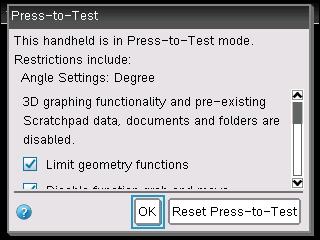
5) Scroll to 'Reset Press-to-Test' and press [enter] to clear the data.
6) To retain the data from the previous session, scroll to 'OK' and press [enter].
Selecting 'Reset Press-to-Test' retains all restrictions and clears all documents created and data entered in the previous Press-to-Test session.
Please Note: If you have entered and saved data on the handheld in TI-84 mode, that data is not deleted if the handheld is cleared in Press-to-Test mode using a TI-Nspire keypad. However, the TI-84 Plus data is not accessible when using the TI-Nspire keypad.
