Solution 10285: Resolving the Error "Device not found" Message During the TI-Navigator™ Network Adapter Setup Configuration Process.
How do I troubleshoot the status "Device not found" during the TI-Navigator™ network adapter setup configuration process?
Please Note: The steps below only correspond to Type I and Type II Access Points pictured below. For assistance with the Nav-AP-US Access Point please visit knowledgebase case #31211.
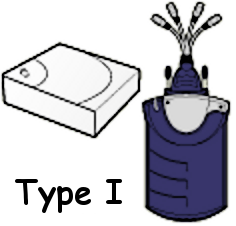
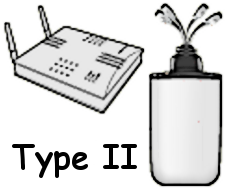
• Verify your computer is running either Windows® XP SP3 or Windows® 2000 SP4
Please Note: If you are running an earlier version of Windows® you will need to upgrade to a supported version of Windows® listed above. If you are running a later version of Windows® you will need to contact the TI-Navigator Support line for assistance at 1-800-TI-CARES (1-800-842-2737).
• Verify the Access Point is powered on and displays a [Power] and [Link] light
•
Verify the Ethernet cable is plugged into the Access Point securely and
to either the Belkin USB adapter or computers USB port securely
• Verify the Belkin USB adapter is connected directly to the Computer and not to a USB hub.
•
If you are using a laptop computer connected a laptop dock try
disconnecting the laptop from the dock and reboot then connect the
Belkin USB adapter directly to the laptop.
After verifying the items above try clicking the [Refresh] button to see if the issue is resolved, if continuing to experience "Device not Found" message, try the following:
• Disconnect the Ethernet cables from both the
Access Point and the Computer and then reconnect both ends to verify an
audible click when connecting both ends
• Click [Start] then [Run] and in the run box enter the text below and click [OK]:
ncpa.cpl
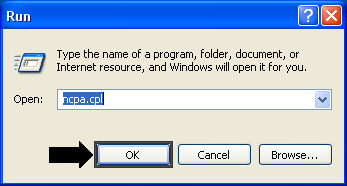
• [Right-Click] the TI-Navigator Connection in the list and choose the option [Properties] and in the properties window look at the very top window under the Network Adapter name and verify it does not have the word "Wireless" in the name field:
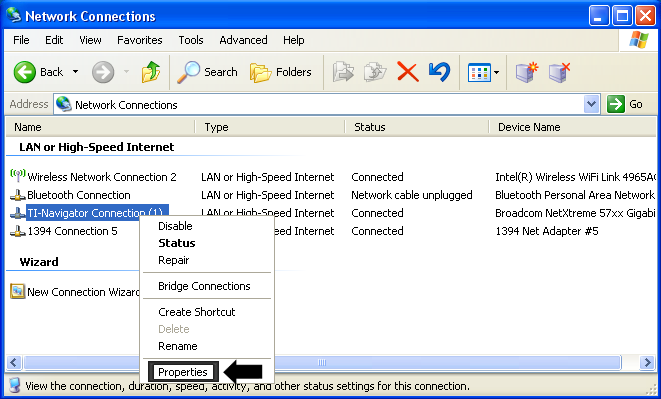
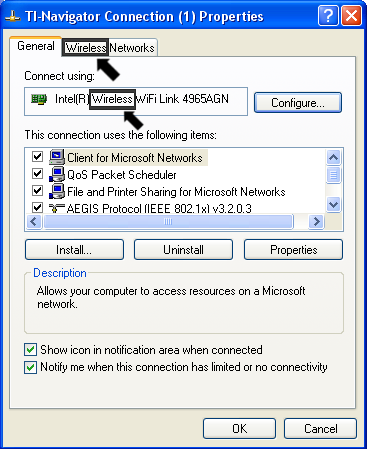
• If the wireless is listed in the [Name Field] then the network adapter has been mistakenly configured to the wireless card on the computer. It will be necessary to remove the adapter and re-add the correct adapter using the TI-Navigator Network Manager by following the steps listed in Knowledgebase Article #31411.
• If wireless is not listed in the name field next look in the properties menu option under the list [This connection uses the following items:] and uncheck all items in the list except [Internet protocol TCP/IP] next click [OK] and return to network manager and click refresh to verify if the device is working properly.
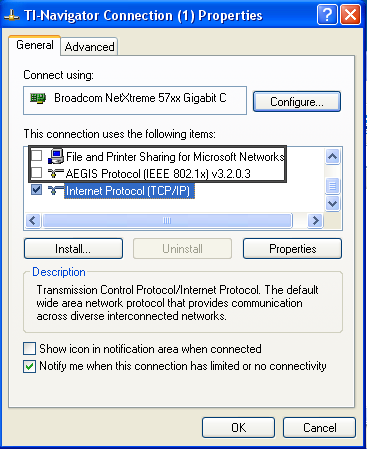
If it is still not working properly you will next have to manually configure your network adapter by following the steps in Knowledgebase Article #31431.
If you need additional assistance with other components of the TI-Navigator System please visit Knowledgebase Article #31211.
If you require additional assistance please contact TI-Cares.
