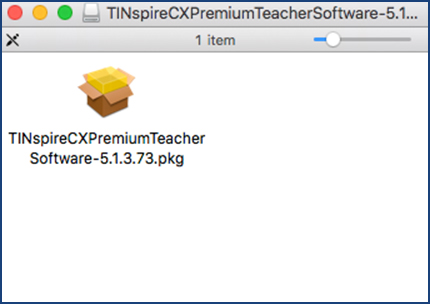
Next, double-click on the .PKG file.
When your download is finished, double-click the .DMG file “TINspireCXPremiumTeacherSoftware” in your downloads folder.
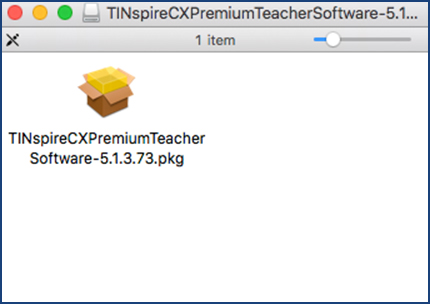
Next, double-click on the .PKG file.
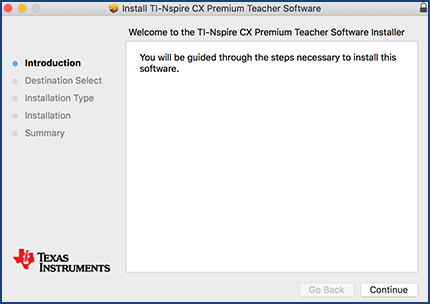
Click “Continue.”

Then click “Install.”
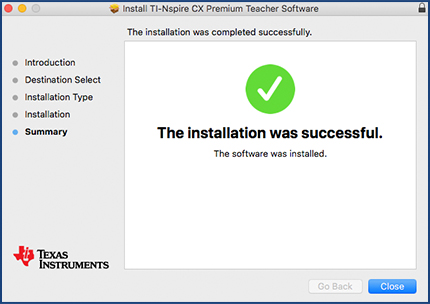
Finally, click “Close.”
![]()
Most U.S. educators will use the red icon to launch the software, but you can use the blue icon as well.
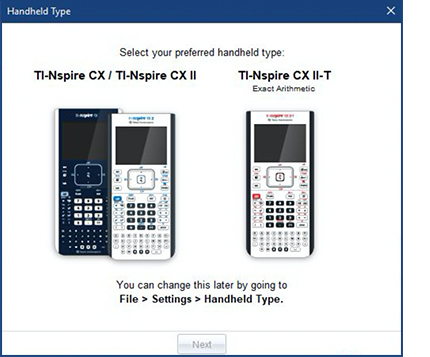
Choose your handheld type.
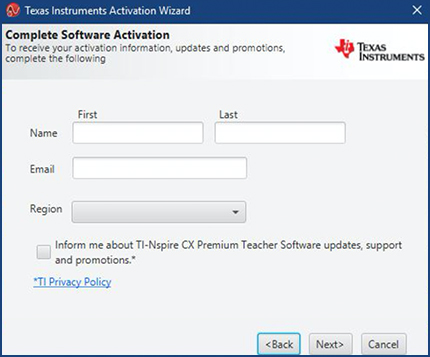
You will be prompted to enter your user information, such as your name, email address, etc.
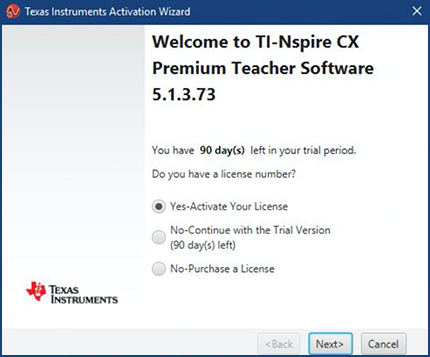
Click “Next.”
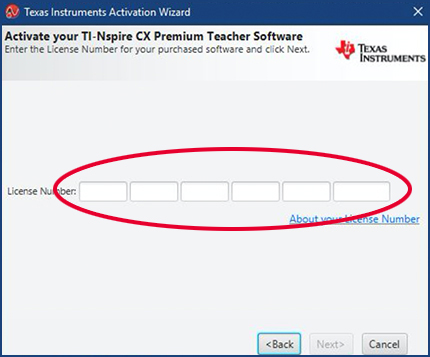
Copy and paste ([command] + [v]) your license number from your confirmation email into the first field. It should auto-populate into all the fields.
If the license number does not populate into the six fields, you can enter the 31-character code manually. The first five fields each require five characters of the license number. The last field requires the last six characters.
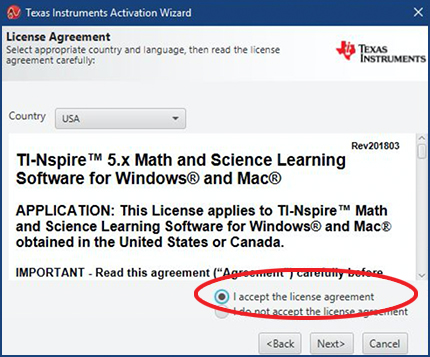
Accept license agreement and click “Next.”
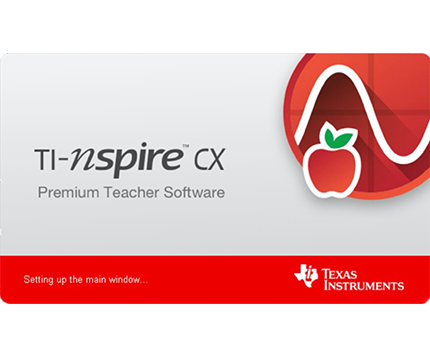
Your software will start automatically.

If you’re looking for more classroom projects for science, math and STEM, visit TIstemprojects.com to explore a host of fun and engaging featured activities.
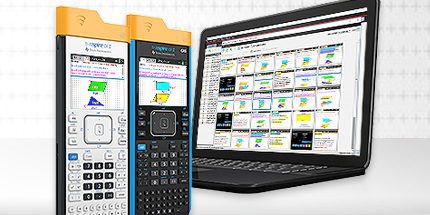
You can enable additional software functionality with the addition of the TI-Nspire™ Navigator™ System. For more information on this powerful teaching solution, click here.

If you have questions or need assistance, call our toll-free help hotline: 1.800.TI.CARES. Or you can email us at ti-cares@ti.com.
The Mac logo and Mac are trademarks of Apple Inc., registered in the U.S. and other countries.