Knowledge Base
Solution 26210: Transferring TI-Nspire Documents to and from the TI-Nspire™ Family Software and TI-Nspire Family Handheld.
How do I transfer TI-Nspire documents to and from the TI-Nspire Family Software and TI-Nspire Family Handheld?
Please Note: If you are attempting to transfer files using the TI-Nspire Computer Link software please visit Knowledgebase Article #35774.
Follow the steps below to transfer a TI-Nspire document from the TI-Nspire family software to the TI-Nspire family handheld:
1) Connect the TI-Nspire handheld to a computer via USB Connectivity cable and verify the USB cable is completely pushed into the TI-Nspire and it is a tight fit. If the cable is not completely pushed in the computer will not detect it.
2) Launch the TI-Nspire family software.
3) Open the TI-Nspire document you wish to transfer.
4) Click [File] [Save to Handheld].
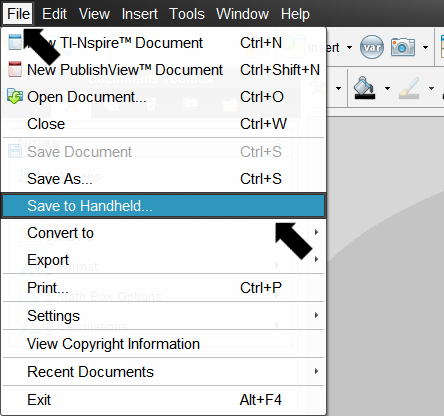
5) [Double-Click] the connected handheld you are transferring to.
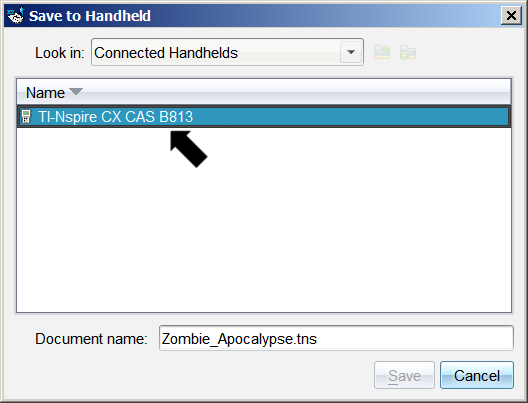
6) Select the location on the handheld you want to save the file to then click [Save].
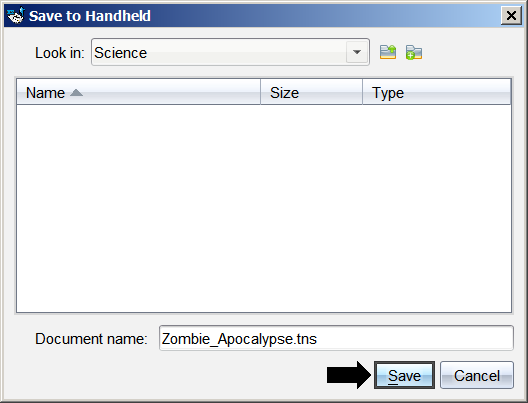
Follow the steps below to transfer a TI-Nspire document from the TI-Nspire family handheld to the TI-Nspire family software:
1) Connect the TI-Nspire handheld to a computer via USB Connectivity cable and verify the USB cable is completely pushed into the TI-Nspire and it is a tight fit. If the cable is not completely pushed in the computer will not detect it.
2) Launch the TI-Nspire family computer software.
3) Click [Window] then [Content Explorer] to open the Content Explorer pane.
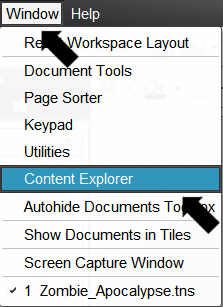
4) At the bottom left corner under "Connected Handhelds" [Double-Click] your connected handheld.
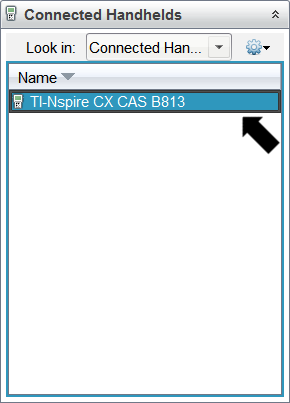
5) Navigate to the TI-Nspire document you want to transfer to the software and [Double-Click] the document to open it.

6) If you want to save a copy of the file to the computer click [File] [Save As].
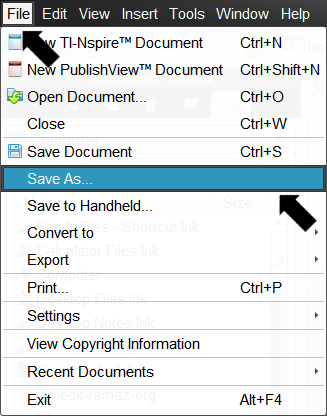
7) Navigate to the location you want to save the file and click [Save].
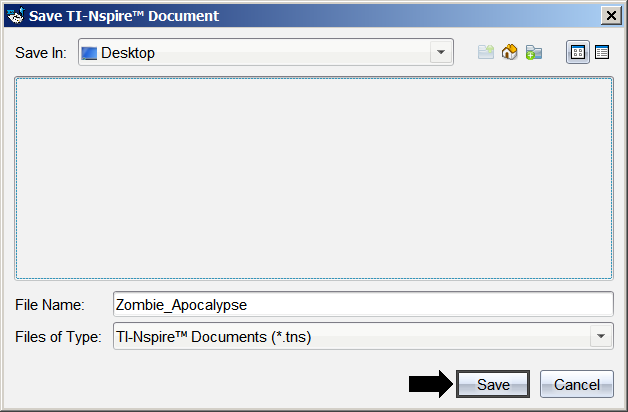
Please see the TI-Nspire family guidebooks for additional information.
