Knowledge Base
Solution 22237: Redefining a Point in the Geometry App on the TI-Nspire™ Family.
How can I redefine a point in the Geometry application on the TI-Nspire family?
Follow the steps below to redefine a point of a triangle that is on a parallel line.
• Press [home] and select to add a Geometry App.
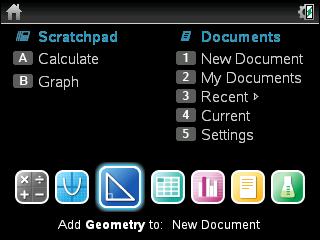
• Press [menu] [5] [2].
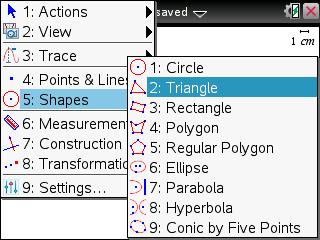
• Select the desired location for the first point and press [enter].
• Move the cursor to the desired location for the second point and press [enter].
• Move the cursor to the desired location for the last point and press [enter].
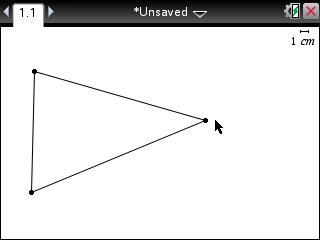
• Move to one point at a time and press [ctrl] [menu] [2].
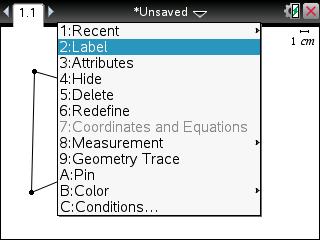
• Label each point A, B, and C on the triangle by pressing [enter].
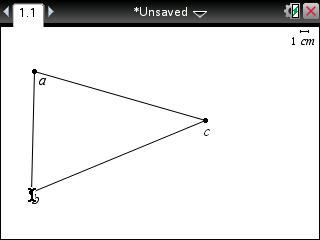
• Press [menu] [4] [4].
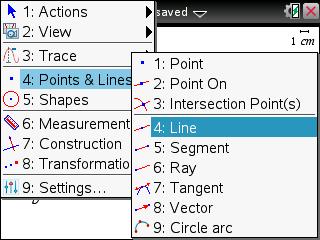
• Click on point A and B.
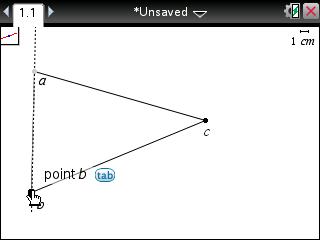
• Press [menu] [7] [2].
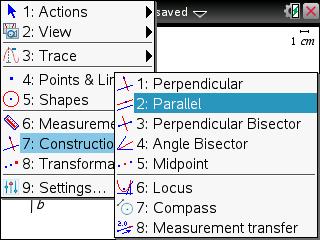
• By clicking on the line on the shape you will see a parallel line appear.
• Simply move it away from the triangle and press [enter].
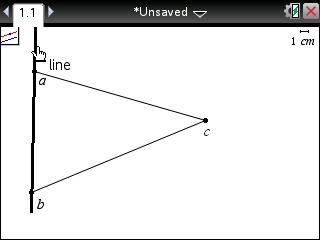
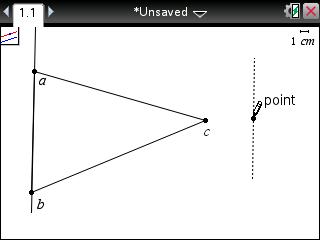
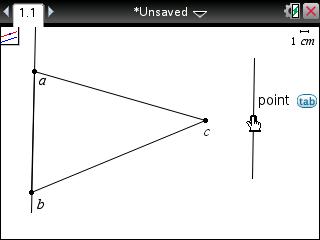
• Press [menu] [1] [9].
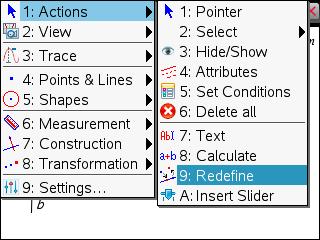
• Click on point C.
• Click on the parallel line.
• Press [esc].
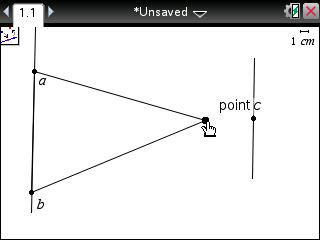
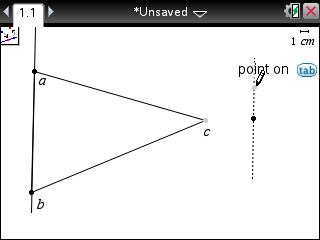
• Grab the point that you redefined on the parallel line and move it anywhere along that line.
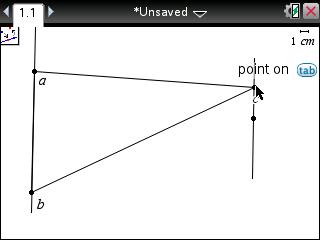
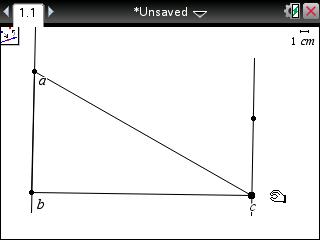
Please see the TI-Nspire CX, TI-Nspire CX CAS, TI-Nspire and TI-Nspire CAS guidebooks for additional information.
