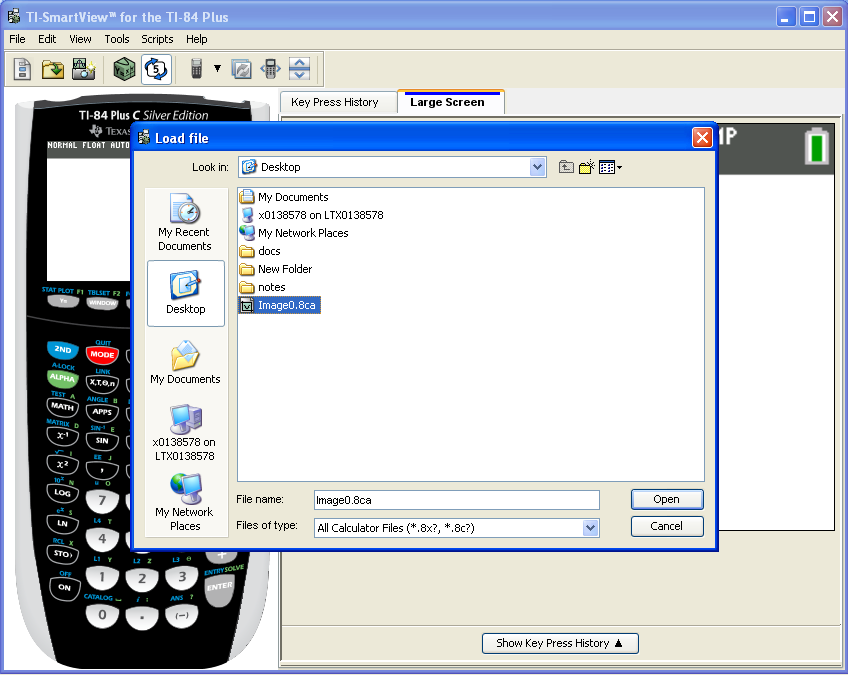Knowledge Base
Solution 35354: Loading Background Images to TI-SmartView™ For the TI-84 Plus Family Software.
How do I load a background image to the TI-SmartView for the TI-84 Plus family software?
The latest version of TI-SmartView for the TI-84 Plus family software, version 4.0, is able to emulate the TI-84 Plus C Silver Edition graphing calculator.
The handheld has the capability of displaying custom images in the background for graphs. If an update to the software is required, please fill out our TI Cares Customer Assistance Form for further assistance.
To load background images within the TI-SmartView software, follow the steps below:
1) First, make sure that the TI-84 Plus C Silver Edition model is selected within TI-SmartView for the TI-84 Plus family software. To do so, go to View ► Graphing Calculator Model ► TI-84 Plus C.
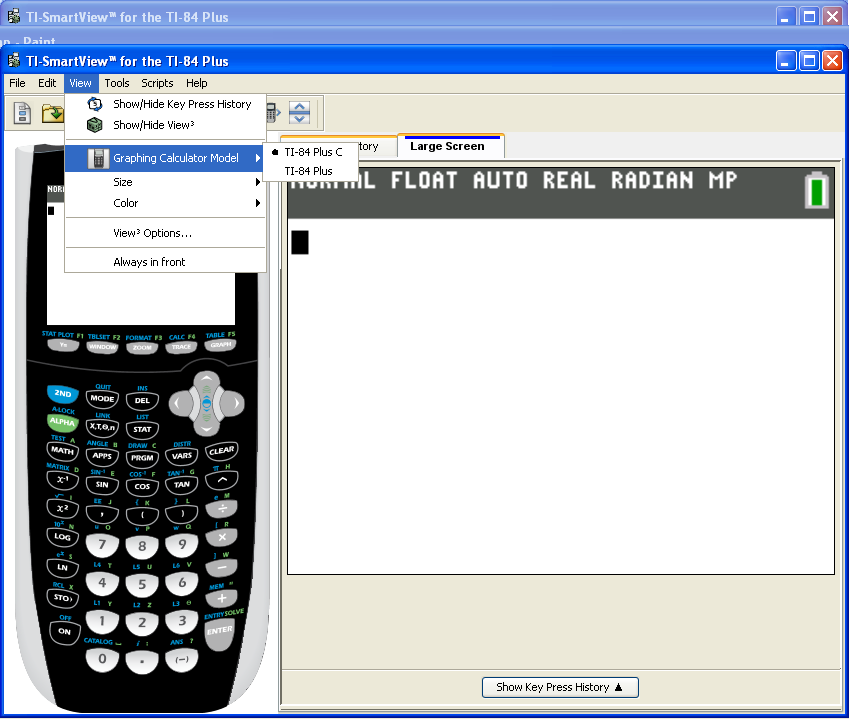
Please Note: The software is only capable of loading files that are already in the TI-84 Plus format. To convert the format, transfer it to a TI-84 Plus C Silver Edition graphing calculator.
2) Connect a TI-84 Plus C Silver Edition graphing calculator to the computer and open the TI Connect software.
3) Transfer the desired image to the calculator by opening the Device Explorer within TI Connect and dragging and dropping the picture.
4) While transferring it, TI Connect will convert it into a format that can be recognized by the calculator.
5) Transfer the converted image back to the computer by dragging and dropping the file from the Device Explorer to the Desktop. It will be within the section Background.
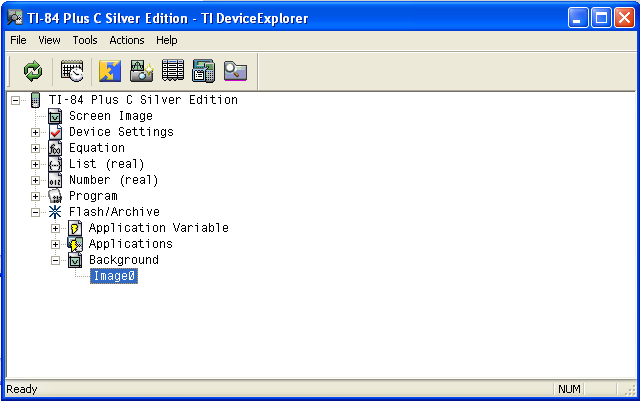
6) Load the converted file within TI-SmartView for the TI-84 Plus family software. To do this, go to File ► Load File and select the desired image to load. It should end in ".8ca" as the extension.