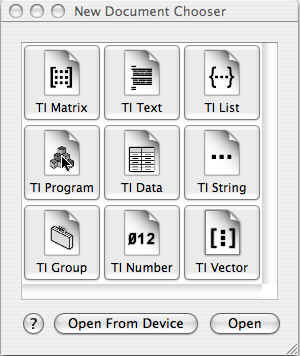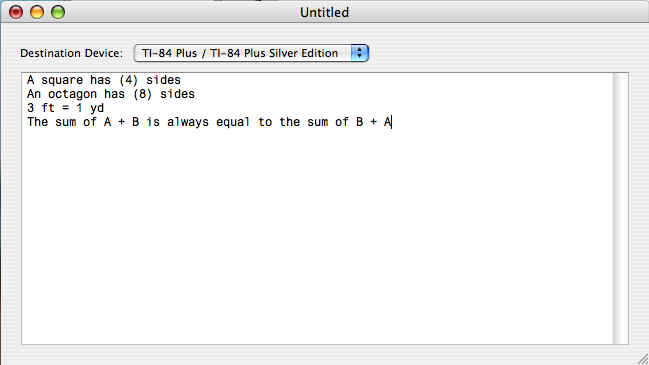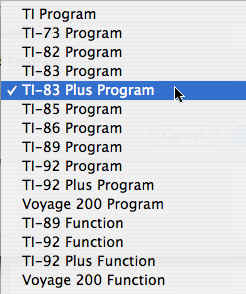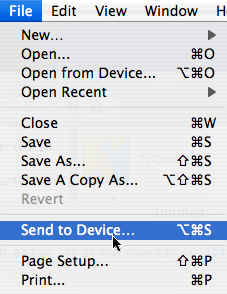Knowledge Base
Solution 28790: Creating Programs Using the TI Connect™ Software for Mac®.
How do I create programs for my calculator using the TI Connect software for Mac®?
To create programs for a Texas Instruments graphing calculator using the TI Connect software for Mac®, the TI Data Editor application must be used. For a full list of all calculators and Mac® operating systems supported for use with the TI Connect software for Mac®, visit the TI Connect Software website.
Follow the steps below to create programs using the TI Data Editor application in the TI Connect software for Mac®:
1) Open the TI Data Editor application by going to Mac Hard Drive > Applications > TI Connect > TI Data Editor.
2) When the "New Document Chooser" window appears, click the "TI Program" button.
3) For the "Destination Device" option, choose the model number of the calculator to which the program will be transferred.
4) In the window below, input the programming code. Notes and other text can also be entered here.
5) Once all text has been entered, click on the "File" menu and choose "Save A Copy As".
Please Note: If the "Save" or "Save As" option is selected, the user will not be able to change the extension for the program file being saved. This will result in the program file saving with a .TIProgram extension. Program files with .TIProgram extensions can be opened using the TI Connect software for Mac®, however, they cannot be transferred to a calculator.
6) For the "Save As" option, enter a name for the program. This will be the name for the file that is saved to the computer.
7) For the "Where" option, select a directory on the computer (the desktop or a folder on the desktop is recommended).
8) For the "Device File Name" option, enter a name for the program. This will be the name of the program once it is transferred to the calculator. It can be the same name that was used in the "Save As" option.
9) Check the "Protected Program" option if the program creator does not want the user to have access to editing the program once it's transferred to the calculator.
10) For the "File Format" option, choose the model number of the calculator to which the program will be transferred. For TI-84 Plus family users, the "TI-83 Plus Program" option can be used. For TI-89 Titanium users, the "TI-89 Program" or "TI-89 Function" options can be used.
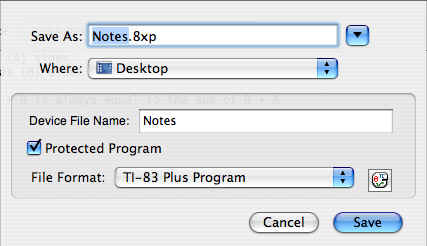
11) Click the "Save" button to save the program to the computer. If the user would like to transfer the program to a connected calculator, click on the "File" menu and choose "Send to Device".
For more information regarding TI-Connect software, please refer to the guidebooks section.