Solution 32912: Installing TI-Navigator™ Network Manager for Nav-AP-US Access Point on Windows®.
How do I install TI-Navigator Network Manager for Nav-AP-US Access Point on Windows®?
Please follow the steps below to install TI-Navigator Network Manager for Nav-AP-US Access Point on Windows®:
• [Double-Click] on the networkmanager.exe file to launch the installer.
Please Note: If you receive the error the installer is "Not a Valid Win32 Application" please visit Knowledgebase Article #18049.
• You will then be prompted to exit all other programs and given information about the program click [Next] to proceed.
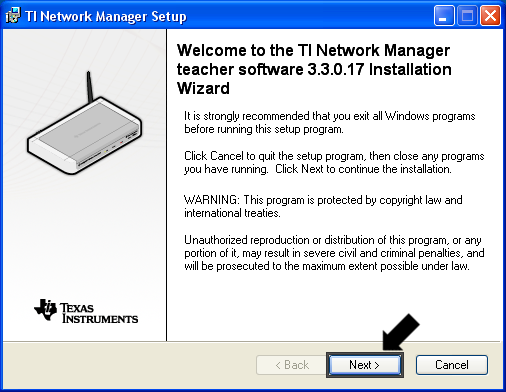
• You will be given general information about the application click [Next] to continue with the installation process.
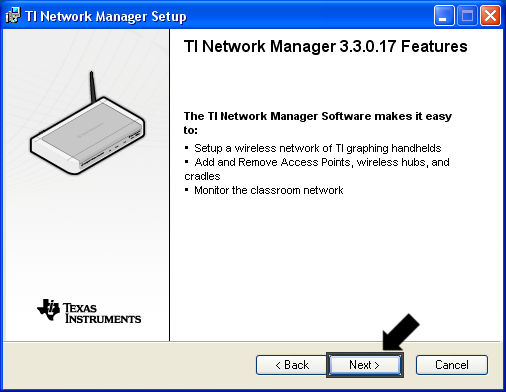
• You will be given information that the application will attempt to install the drivers for the access point and handheld, click [Next] to continue with the installation process.
Please Note: Verify that the TI-Navigator Access Point is disconnected from the computer or you will receive an error during the driver installation.
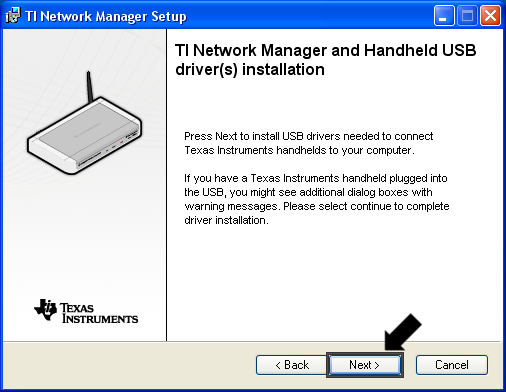
• Next you will be prompted to accept the license agreement, click the [Radio Button] next to "I accept the license agreement" then [Next] to proceed.
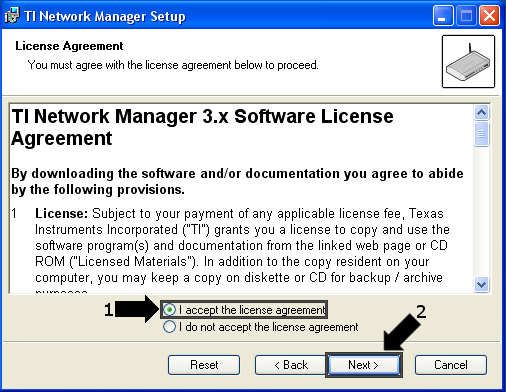
• Next you will be prompted for the installation location for the software either choose a new location or keep the default location then click [Next] to proceed.
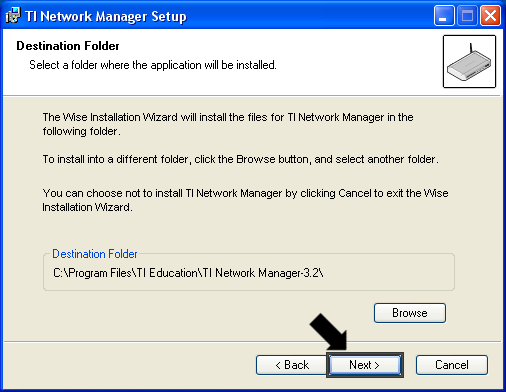
• You will be allowed to disable the creation of a desktop shortcut click [Next] to proceed.
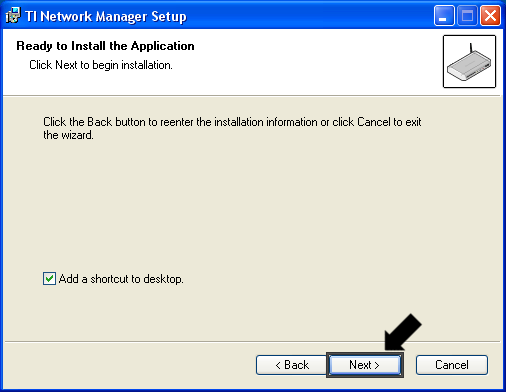
• After this you will reach the end of the installation process click [Finish] to complete the installation process.
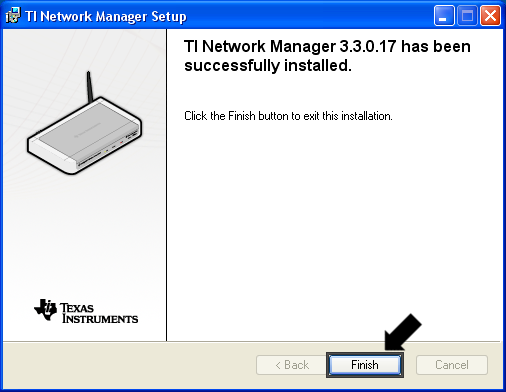
Please Note: If you receive the error "Error 1721" please visit Knowledgebase Article #10752.
If you need assistance with any of the steps listed above or if the troubleshooting does not correct your issue please contact TI-Cares for additional assistance.
