Knowledge Base
Solution 10752: Resolving Error 1721 when Installing a Texas Instruments Software Product.
How can I correct Error 1721 when installing a Texas Instruments software product?
The error message "Error 1721" is a Windows® Installer error code that indicates a program was not properly installed or does not have all components needed to uninstall.
To correct this error try the troubleshooting steps below:
• Windows® Vista and Windows® 7 Only: [Right-Click] the installer and choose the option [Run As Administrator]
If the above step does not work or does not apply try to first repair the software using the steps below:
• Click [Start] then [Run] and type in the text listed below:
appwiz.cpl
• Next click [OK] to open Add/Remove Programs (Windows® XP) or Programs and Features (Windows® 7 or Windows® Vista).
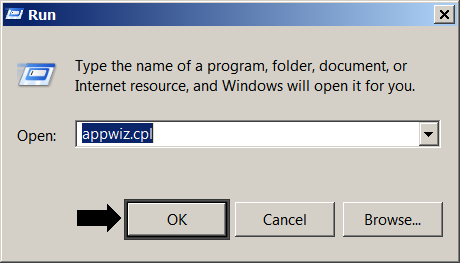
Windows® XP Only:
• Click [Change] button.

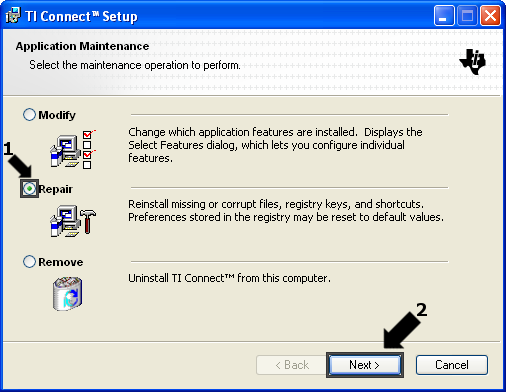
• Click the [Repair] option on the toolbar.
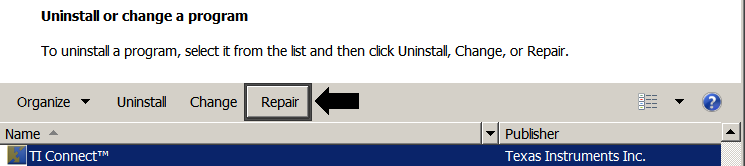
• Locate the program again and click Remove (Windows® XP) or Uninstall (Windows® Vista® or 7).
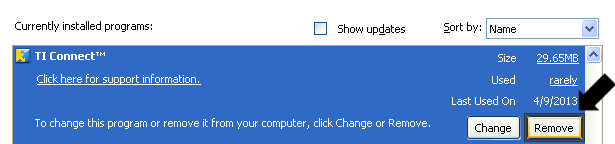

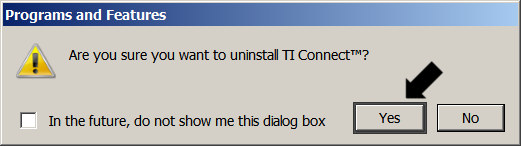
• Wait for the uninstall process to complete then attempt to reinstall the latest version of the software.
If you have questions about the information listed above please contact TI-Cares for additional assistance.