Solution 33231: Resolving Issues with TI-Nspire™ Navigator™ Network Manager Displaying "Select Country and Channel" Dialog and Channel Set to 4 Every Time it is Launched.
How do I resolve issues with TI-Nspire Navigator Network Manager displaying "Select Country and Channel" dialog and channel set to 4 every time it is launched?
To resolve issues with TI-Nspire Navigator Network Manager displaying "Select Country and Channel" dialog and channel set to 4 every time it is launched please follow the steps listed below:
• First verify that the TI-Nspire Navigator Teacher Software has been closed, if the TI-Nspire Navigator Teacher Software is open the steps below will not work.
• Next download the file that corresponds to your operating system:
Windows®: NMINIGen-Windows.exe
Mac®: NMINIGen-Mac.zip
• Once downloaded execute the file by following the steps that correspond to your operating system below:
Windows®:
• [Right-Click] the file and choose the option [Run as Administrator] or [Open]
• On the Network Manager INI menu that appears select your channel and country then click [Execute]
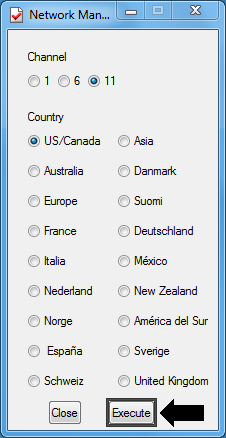
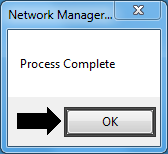
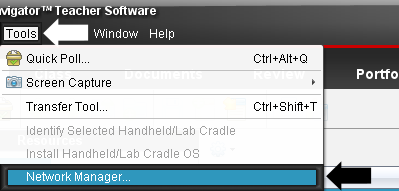
• [Double-Click] on the zip file to extract it then [Double-Click] the NMINIGen-Mac.app
• On the Network Manager INI menu select your channel and country then click [Execute]
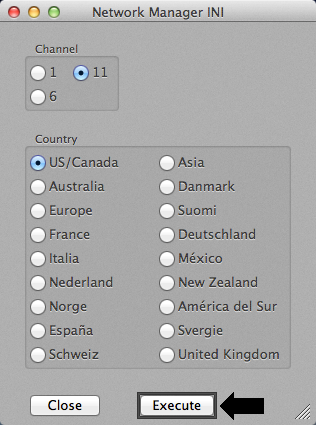
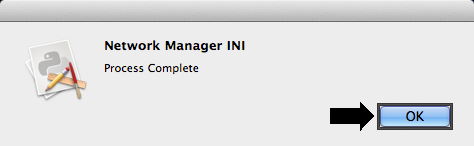
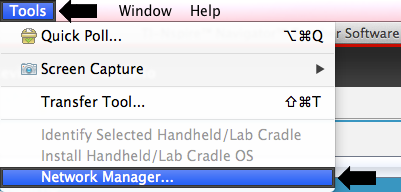
If you need additional assistance with other components of the TI-Nspire Navigator System please visit Knowledgebase Article #30332.
If you require additional assistance please contact TI-Cares.
