Solution 34415: Creating an Amortization Table with a TI-83 Plus and TI-84 Plus Family Using the Finance Application.
How do I create an amortization table with a TI-83 Plus and TI-84 Plus Family using the Finance application?
An Amortization Table is a payment schedule that shows the amount that goes towards principle and interest of a loan, and the balance owed after n payments.Example: Find the payment and the amortization schedule of a 30 year mortgage at $150,000 with an interest rate of 8%.
Calculating the Payment:
• Press [APPS] and select Finance by pressing [ENTER].
• Select TVM_Solver by pressing [ENTER].
• Enter in the respective values for this mortgage N = 360, I% =8, PV = 150,000, FV = 0, P/Y = 12, C/Y = 12.
• Compute the monthly payment by placing the cursor next to PMT = and press [ALPHA] [ENTER].
• The payment is equal to -1100.65.
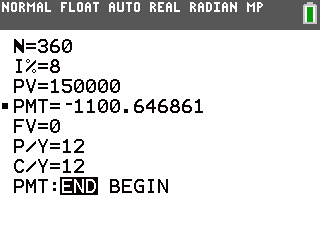
Setting up the Functions:
• Go to the Y= editor by pressing [Y=].
• Y1 = bal(x) To enter this press [APPS] [ENTER] [9] [X,T,θ,n] [ ) ] [ENTER].
• Y2 = ∑Prn(X,X) To enter this press [APPS] [ENTER] [0] [X,T,θ,n] [ , ] [X,T,θ,n] [ ) ] [ENTER].
• Y3 = ∑Int(X,X) To enter this press [APPS] [ENTER] [ALPHA] [A] [X,T,θ,n] [ , ] [X,T,θ,n] [ ) ] [ENTER].
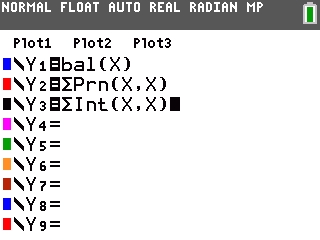
Adjusting the Table Setup:
• Press [2nd] followed by [WINDOW].
• TblStart = 0.
• ∆Tbl = 1.
• Indpnt: AUTO.
• Depend: AUTO.
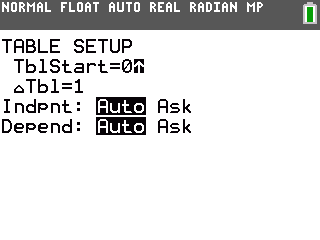
Viewing the Table:
• Press [2nd] [GRAPH].
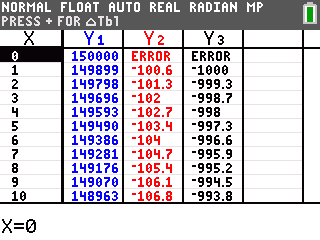
The X column is the payment number, Y1 represents the balance after payment X, Y2 is the amount of payment X that went towards principle, and Y3 is the amount of payment X that went towards interest.
Please Note: To scroll to greater values and through the data use the directional arrow keys.
Please see the TI-83 Plus and TI-84 Plus Family guidebooks for additional information.
