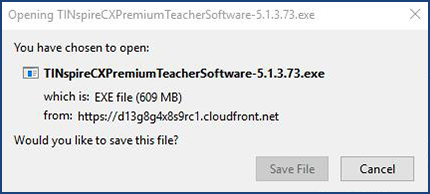
Your download will run automatically.
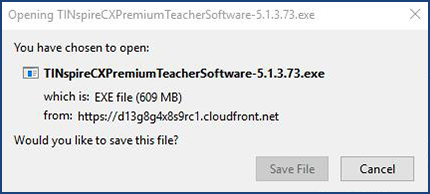
Your download will run automatically.
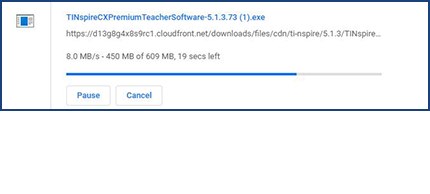
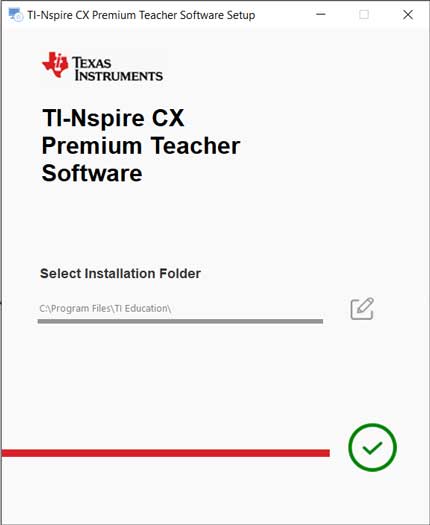
Keep the pre-selected installation folder.
Click the green check mark to install.
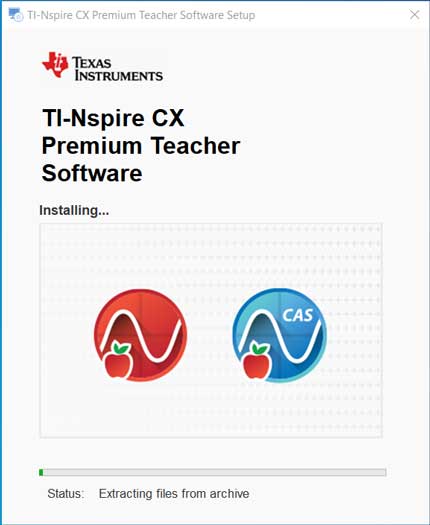
Wait for the software to install.
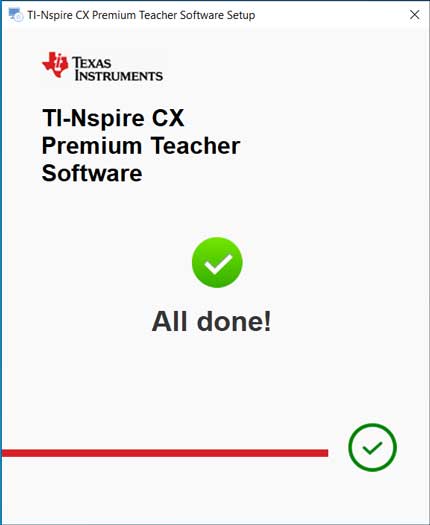
Click the green check mark to complete.
![]()
Most U.S. educators will use the red icon to launch the software, but you can use the blue icon as well.
Don’t see the icons on your desktop? Navigate to your installation folder using the path: C\Program Files(x86)\TI Education\

Choose either folder. (Most U.S. educators use the CX version.)

Double-click on the application file in that folder that has one of the associated icons (as shown above) next to it.
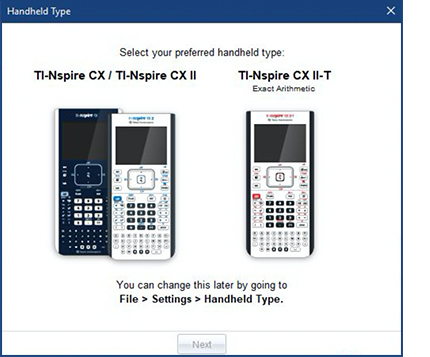
Choose your handheld type.
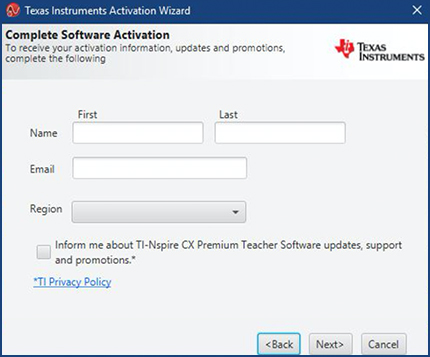
You will be prompted to enter your user information, such as your name, email address, etc.
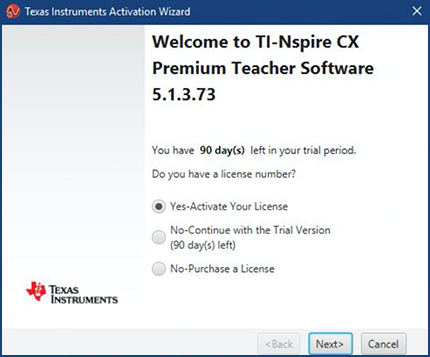
Click “Next.”
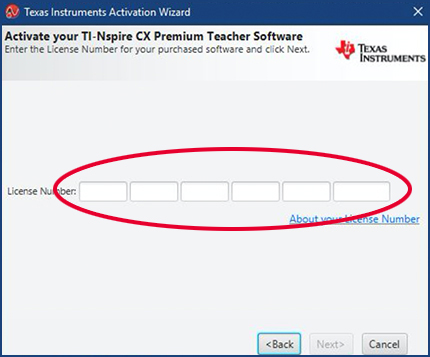
Copy and paste ([ctrl] + [v]) your license number from your confirmation email into the first field. It should auto-populate into all the fields.
If the license number does not populate into the six fields, you can enter the 31-character code manually. The first five fields each require five characters of the license number. The last field requires the last six characters.
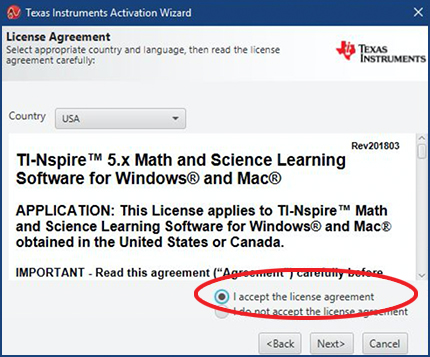
Accept license agreement and click “Next.”
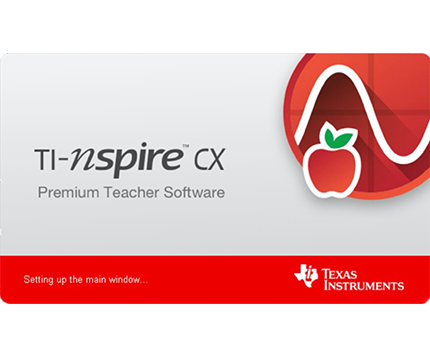
Your software will start automatically.

If you’re looking for more classroom projects for science, math and STEM, visit TIstemprojects.com to explore a host of fun and engaging featured activities.
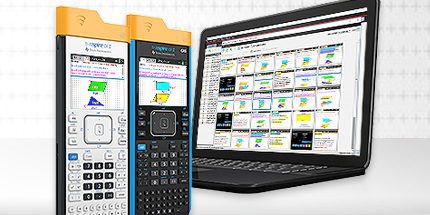
You can enable additional software functionality with the addition of the TI-Nspire™ Navigator™ System. For more information on this powerful teaching solution, click here.

If you have questions or need assistance, call our toll-free help hotline: 1.800.TI.CARES. Or you can email us at ti-cares@ti.com.
The Windows logo is a registered trademark of its owner.