Knowledge Base
Solution 25950: Guidelines for Upgrading the TI-Navigator™ Plug and Play Access Point's Firmware.
How do I upgrade TI-Nspire Navigator System Access Point Firmware?
To upgrade the TI-Nspire Navigator Access Point Firmware please follow the steps listed below:
Please Note: Be aware that the upgrade process may clear the wireless cradles/wireless network adapters that have already been added to the system. If this happens you will have to run the [Network Setup Wizard] after upgrading to wireless cradles/wireless network adapters to the network.
1) Launch the TI-Nspire Navigator Teacher software and click [Tools] [Network Manager].
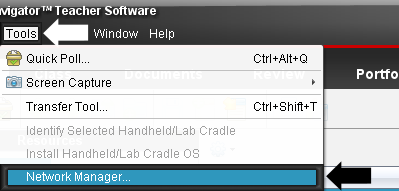
2) When launching Network Manager for the first time the below dialog will be displayed. Select your channel from the drop down list and then click [OK] to continue.
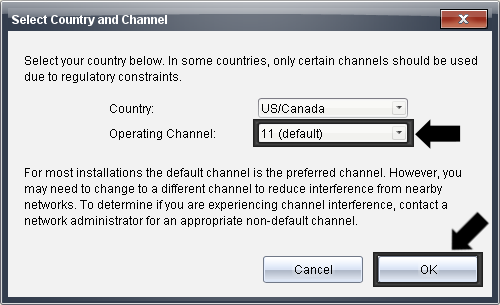
3) In network Manager you will see the below dialog if you have an older version of firmware which will automatically update you to the latest version.
Please Note: When you see the dialog below, please DO NOT DISCONNECT THE POWER or the USB FROM THE ACCESS POINT. This could lead to the Access Point being permanently damaged.
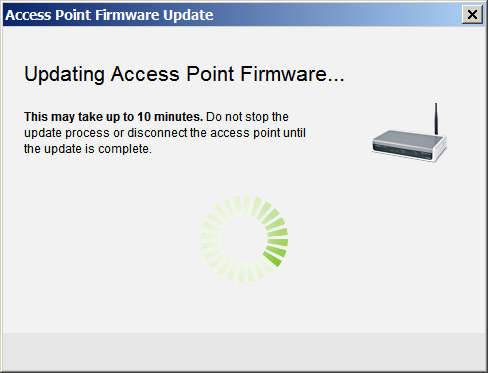
4) To verify the latest version of firmware is installed look on the left hand side of the Network Manager window and verify the number is 3.6.0.19.
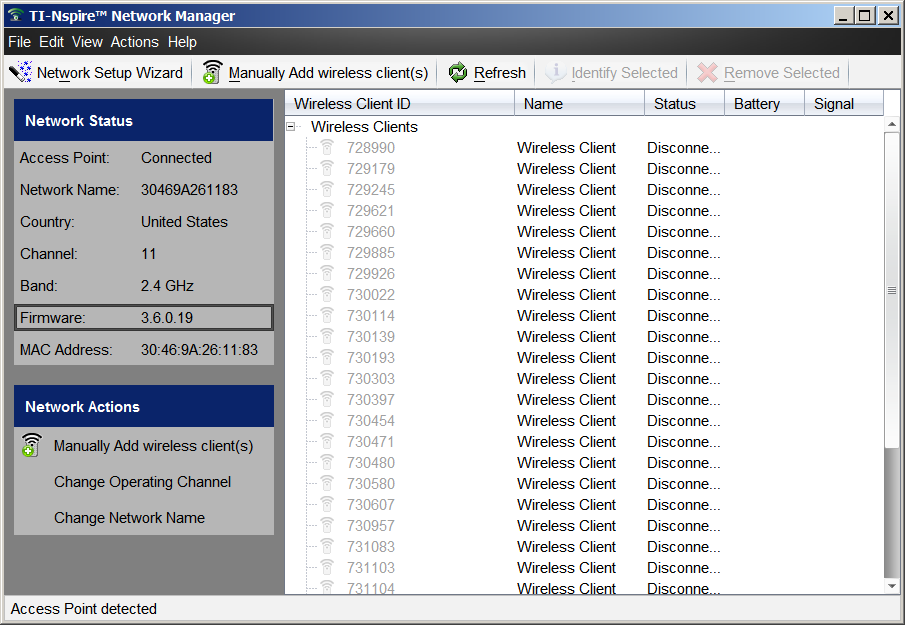
Troubleshooting:
If the upgrade is unsuccessful, then you will see the below error dialog:
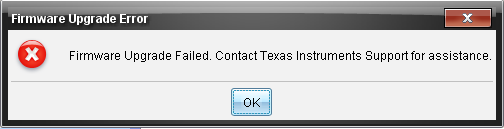
Try the troubleshooting steps below to attempt to resolve this issue:
1) Click [Actions] then [Save Network Setup]
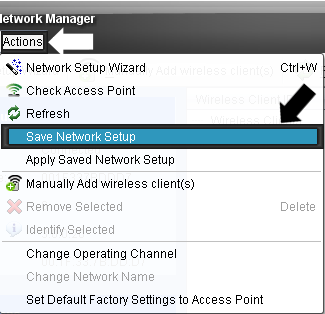
2) Next click [Save] to save your network setup information
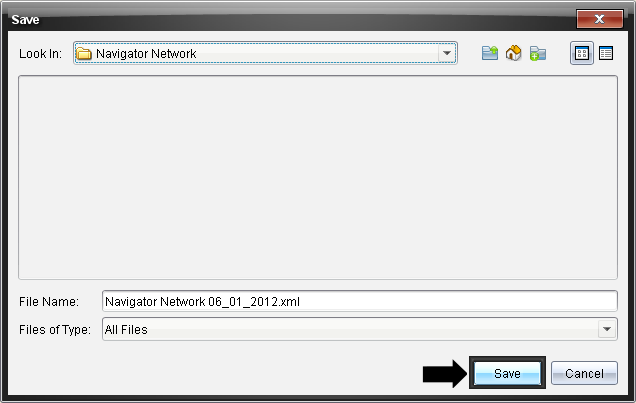
3) Disconnect the Access Point USB cable from the computer.
4) [Nav-AP-US Only] Next reset the Access Point to default settings by pressing the [Reset] located at the bottom of the access points for 30 seconds.

5) Reconnect the Access Point USB cable to the computer and follow the steps at the beginning of the page to update the firmware.
6) If you receive a successful firmware update message next click [Actions] [Apply Saved Network Setup]
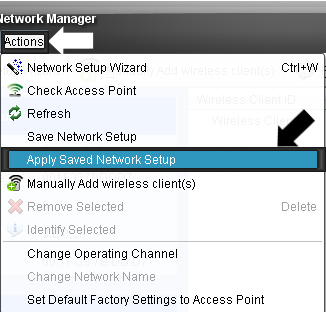
7) Next select the network setup information and click [Apply a Network] to restore your network setup information.
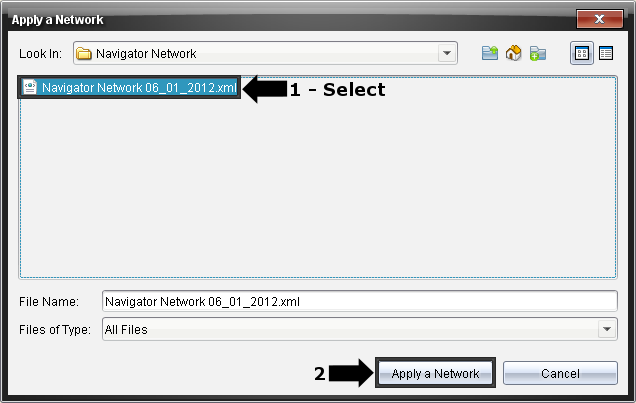
If you need additional assistance with other components of the TI-Nspire Navigator System please visit Knowledgebase Article #30332.
If you require additional assistance please contact TI-Cares.
