Knowledge Base
Solution 32451: Resolving the Error Message ‘The Handheld Storage Space is Not Large Enough for the OS Update’ when Updating the TI-Nspire™ Family Handheld Operating System.
How do I resolve the error message 'The handheld storage space is not large enough for the OS update' when updating the TI-Nspire Family handheld operating system?
When there is not enough storage space to update the operating system on your TI-Nspire Family handheld, the following error message will be displayed.
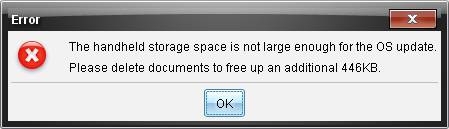
To resolve this issue, you will need to make additional space on your TI-Nspire Family handheld. Either delete or move documents to your computer until you have updated the operating system.
The handheld will display an error message 'Transfer failed. Check connection and try again'. Ignore the handheld error messaging by clicking [OK] and proceed with making memory space for the update.
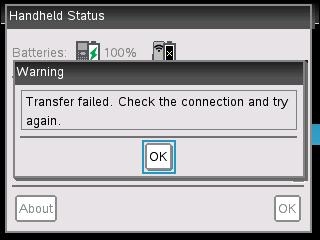
Follow the steps below to make enough storage space:
1) Open TI-Nspire Family Software.
2) Click on Window at the top left and choose Content Explorer.
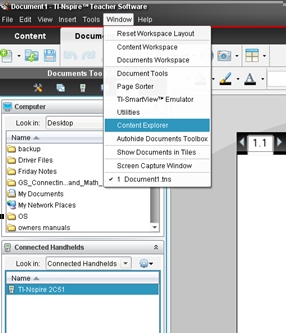
3) Create a new folder or use an existing folder to place the documents. To create a new folder, right click in the area above 'Connected Handhelds' and choose the option New Folder.
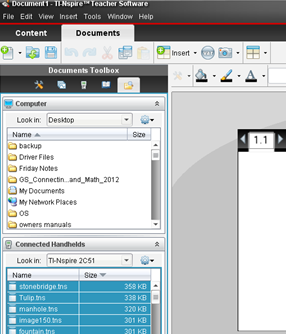
4) Double click on your connected handheld. All the documents on your unit will appear.
5) Choose the first document by clicking on it, and then press [Ctrl] [A].This will highlight all the documents on the list.
6) Press [Ctrl] [C] to copy.
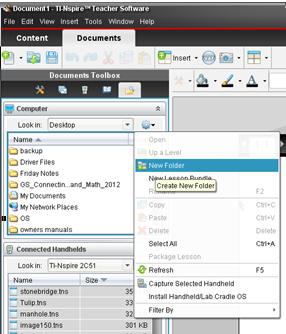
7) Click on the folder where you want to place the documents and then press [Ctrl] [V] to paste. It's a good idea to check the folder at this point to be sure the files were placed in the new location.
8) Delete the documents folder on the handheld by accessing the Maintenance Menu and selecting option 3.
9) Resend the operating system.
Please Note: To access the Maintenance Menu, remove the keypad (for TI-Nspire Family or TI-Nspire CAS TouchPad) or the battery door (for TI-Nspire CAS) and remove at least 1 battery from each column of batteries. After 2-5 seconds, reinsert the batteries and leave the unit off (do not turn on and then back off). If the TI-Nspire/TI-Nspire CAS is a ClickPad, hold down [home] [enter] [P], and while holding these keys, press [on]. If the TI-Nspire/TI-Nspire CAS is a TouchPad, instead hold down [doc] [enter] [EE], and while holding these keys, press [on]. If the device is a TI-Nspire CX or TI-Nspire CX CAS, begin by holding down the reset button. With the reset button held down, press and hold the [doc] [enter] and [EE] keys.
Please see the TI-Nspire CX, TI-Nspire CX CAS, TI-Nspire and TI-Nspire CAS guidebooks for additional information.
