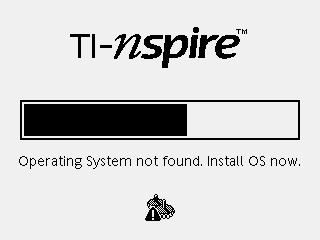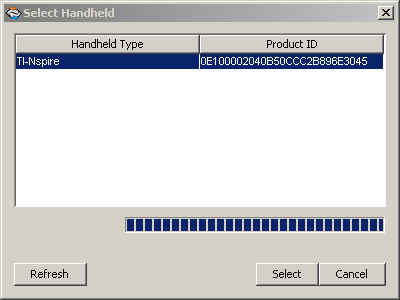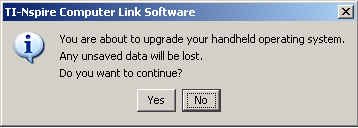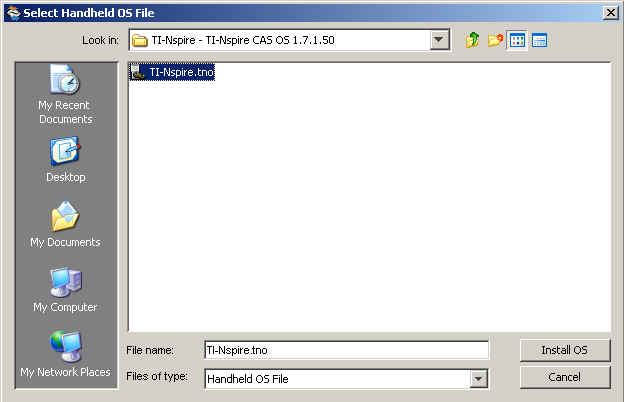Knowledge Base
Solution 27570: TI-Nspire™ Family Handheld Will Not Load Past Full Progress Bar After Updating to Operating System Version 2.1.
Why does my TI-Nspire family handheld hang with a full progress bar after updating to OS v2.1 of the TI-Nspire family operating system?
TI-Nspire family handhelds running a version of the operating system prior to OS v1.4 will not be able to update directly to OS v2.1. In order to update to OS v2.1 of the TI-Nspire family operating system, it will first be necessary to update to an operating system that is between OS v1.4 and OS v2.0.
For this Knowledge Base solution, users will be updating to the TI-Nspire family OS v1.7.1.50. More information on the latest operating system can be found at the TI-Nspire and TI-Nspire CAS latest software pages.
What is needed:
• TI-Nspire with Clickpad or TI-Nspire CAS with ClickpadPlease Note: TI-Nspire with Clickpad users who purchased the TI-Nspire Touchpad keypad, the Clickpad keypad must be used for all steps listed below.
• Standard-A to Mini-B USB Connectivity Cable
• TI-Nspire Computer Link software
• OS v1.7.1.50 for the TI-Nspire family handheld - this file can be found attached to this Knowledge Base article
Formatting the handheld (removes all data including the operating system):
• Remove the
Clickpad keypad from the handheld and take out (2) of the AAA batteries
(one from each column). Since the TI-Nspire CAS with Clickpad does not
have a removable keypad, remove the battery door and take out (2) of the
AAA batteries.
• After 2 - 5 seconds, re-insert the batteries (the handheld should still be off). Press and hold the [home], [enter], and [P] keys.
• While holding all (3) keys, press and release the [on] key. Continue to hold the [home], [P] and [enter] keys while the handheld loads.
• If done correctly, the handheld should load halfway and display a "TI-Nspire Maintenance Options" screen.
• Press [4] to select option 4. Complete format (includes operating system) and then press [1] to proceed.
• Press any key to finish the format process. Once the operating system
has been erased, the handheld will re-start and the message "Operating System not found. Install OS now" will be displayed.
Restoring the operating system using the TI-Nspire Computer Link software:
• Download the OS v1.7.1.50.tno (for TI-Nspire users) or OS v1.7.1.50.tnc (for TI-Nspire CAS users) and save it to a folder on the desktop.
• Connect the handheld to the computer and open the TI-Nspire Computer Link software. If the software detects the handheld, the name of the handheld will be displayed in the "Select Handheld" window. Click the "Select" button to continue.
• Click on the "Tools" menu and select "Install OS". From here, direct the computer to the folder on the desktop and double-click the OS v1.7.1.50 file. Click the "Yes" button to begin the OS transfer process.
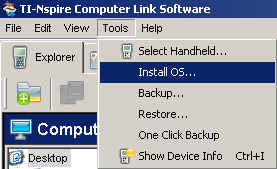
▼ ▲
Once completed, repeat the previous step using the latest TI-Nspire or TI-Nspire CAS OS
For more detailed information regarding updating the TI-Nspire family operating system, please see Knowledge Base Solution # 21390 - Updating the TI-Nspire™ Handheld and TI-Nspire CAS™ Handheld Operating System.