Knowledge Base
Solution 34391: Troubleshooting Difficulties updating TI-Nspire™ Family Handheld Units With Older Operating Systems.
How do I update a TI-Nspire Family Handheld with an old version of the TI-Nspire family operating system?
Older versions of the TI-Nspire family may not be able to be updated to the latest OS (Operating System) directly. If having difficulties updating an old version of the TI-Nspire, follow these steps instead.
Please Note: The steps below do not apply to the TI-Nspire CX family.
Download and install one of the latest TI-Nspire family software.
Next, follow these steps depending upon if it is a TI-Nspire or TI-Nspire CAS family handheld.
TI-Nspire Family:
1) Check the current version of the OS. To do this, press [home] [5] [4]. If handheld does not have this option, instead press [8] [5] to check the OS version.
2) If the current OS is 1.3 or earlier, download the TI-Nspire family 1.7 OS.
Please Note: The step below may not be required for all updates, as you may be able to move from 1.7 directly to 3.9. In some cases, you will be able to go directly from 1.7 to 3.9, though it may fail. Using 3.1 as an intermediate step should work in every case.
3) If the current OS is between 1.4 and 2.1, download the TI-Nspire family 3.1 OS.
4) If the current OS is 3.0 or later download the latest TI-Nspire family OS.
5) Once downloaded, connect the handheld to the computer using the USB cable and verify the cable is completely pushed into the TI-Nspire and is a tight fit. If it is not completely pushed in the computer will not detect it. Open the TI-Nspire family software or TI-Computer Link Software. In the menu at the top, go to Tools and select Install Handheld/Lab Cradle OS.
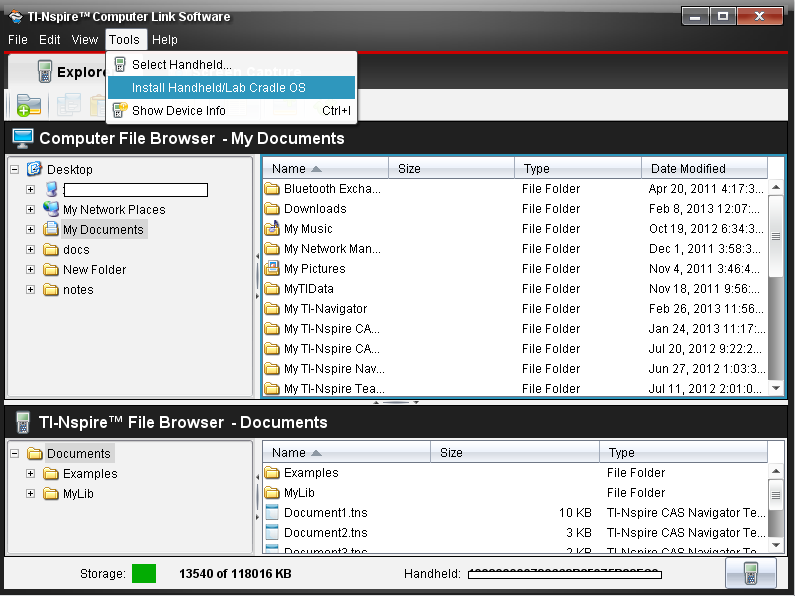
6) Select the appropriate OS downloaded and begin the OS update.
7) Depending upon what version of the OS originally on the handheld, it may be necessary to update the OS up to three times to get up to the latest version of the OS. For example, if the handheld originally had version 1.2, first update to 1.7 OS, then 3.1 OS, then 3.2 OS using the steps above.
TI-Nspire CAS Family:
1) Check the current version of the OS. To do this, press [home] [5] [4]. If handheld does not have this option, instead press [8] [5] to check the OS version.
2) If the current OS is 1.3 or earlier, download the TI-Nspire CAS family 1.7 OS.
3) If the current OS is 1.4 or later, download the latest TI-Nspire CAS family OS.
4) Once downloaded, connect the handheld to the computer using the USB cable and verify the cable is completely pushed into the TI-Nspire and is a tight fit. If it is not completely pushed in the computer will not detect it. Open the TI-Nspire family software or TI-Computer Link Software. In the menu at the top, go to Tools and select Install Handheld/Lab Cradle OS.
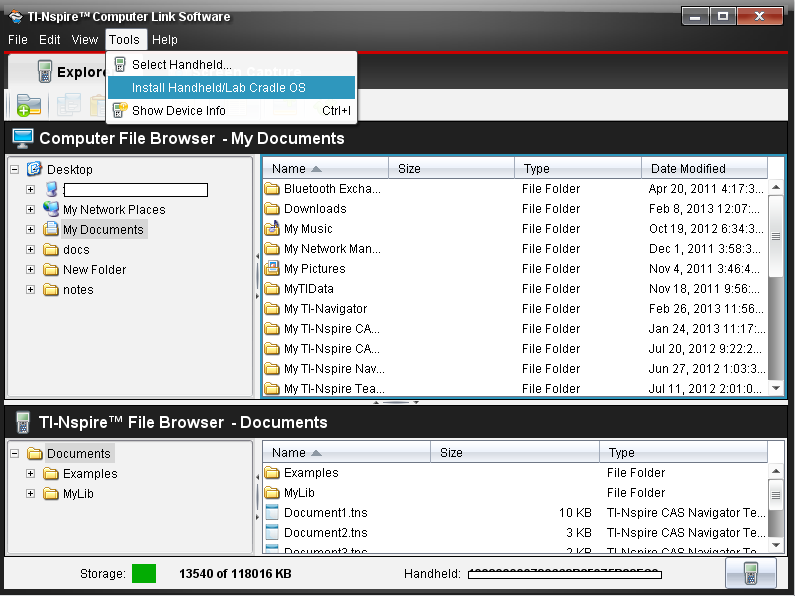
5) Select the appropriate OS downloaded and begin the OS update.
6) Depending upon what version of the OS originally on the handheld, it may be necessary to update the OS up to two times to get up to the latest version of the OS. For example, if the handheld originally had version 1.2, first update to 1.7 OS then 3.2 OS using the steps above.
Please see the TI-Nspire family guidebooks for additional information.
