Knowledge Base
Solution 33633: Finding the Reflection of a Point Using the TI-Nspire™ Family Products.
How do I find the reflection of a point using the TI-Nspire family products?
To find the reflection of a point using the TI-Nspire family products, follow the example below.• From the home screen, press 1: New Document, 2: Add Graphs or 3: Add Geometry to add a Graphs or Geometry application.
• If you added a Geometry application, press [menu], 4: Points & Lines, 4: Line to create a line.
• If you added a Graphs application, press [menu], 8: Geometry, 1: Points & Lines, 4: Line to create a line.
• Draw the line by clicking on where you want the start and end points.
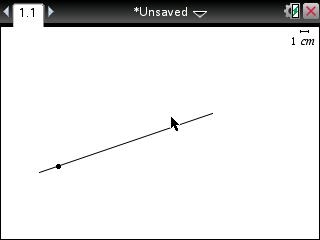
• If you added a Geometry application, press [menu], 8: Transformation, 2: Reflection.
• If you added a Graphs application, press [menu], 8: Geometry, 5: Transformation, 2: Reflection.
• Click on the line that you want to create the reflection for.
• Move the cursor to where you want the point and its reflection.
• Click set where you want the points.
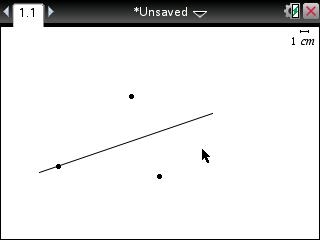
Please see the TI-Nspire family products guidebooks for additional information.
