Knowledge Base
Solution 32731: Inserting Chemical Equations Using the TI-Nspire™ Family Products.
How do I insert Chemical Equations using the TI-Nspire family products?
With chemical equation boxes, you can insert chemical formulas and equations, such as:
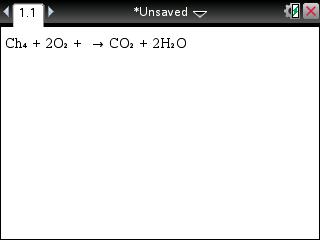
To insert a Chemical Notation, please follow the steps below:
• Insert a New Notes document by pressing [home], 1: New Document, and 6: Add Notes.
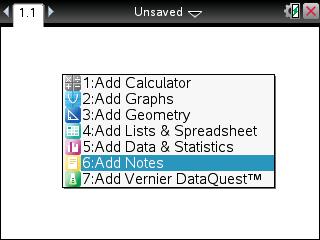
• Position the cursor where you want the equation.
• Press [ctrl] [menu] 7: Insert Chem Box, or press [ctrl] [E] and an empty chemical equation box is displayed.
• Type the equation in the box. For example, to represent Sulphuric Acid, input [H] [2] [s] [shift] [O] [4], capitalizing the O manually.
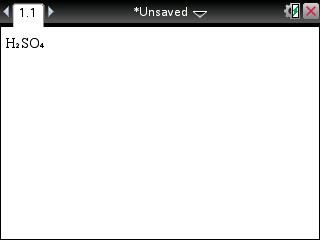
• Use parentheses to indicate whether a compound is solid (s), liquid (l), gas (g), or aqueous (aq). For example, to enter the following chemical equation inside a Chem Box, input [2] [C] [shift] [l] [(] [A] [Q] [)] [+] [2] [A] [G] [(] [A] [Q] [)] [=] [2] [A] [G] [C] [shift] [l] [(] [S] [)].
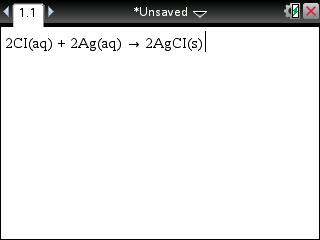
• To exit the chem box, click anywhere outside it.
Notes:
- Chemical notation is only available on TI-Nspire/TI-Nspire CAS Software and Handheld OS version 3.2.01219.
- Equations in a chem box cannot be evaluated or balanced.
- Element capitalization may not work in every situation. For example, to enter carbon dioxide, CO2, you must manually capitalize the O. Otherwise, typing "co" would result in "Co" the symbol for cobalt.
- The chem box automatically formats the text as you type. If you need superscripts for ionic equations, type a caret symbol (^) and then the text.
- Correct capitalization of most element symbols, such as Ag and Cl is automatic.
- Leading digits are treated as coefficients and are shown at full size.
- Numbers that follow an element or a closed parenthesis are converted to subscripts.
- The equals "=" symbol is converted to a yields "->" symbol.
