Solution 34432: Solving a System of Linear Equations Using a Graph on the TI-83 Plus and TI-84 Plus Family of Graphing Calculators.
How do I use a graph to solve a system of linear equations on the TI-83 Plus and TI-84 Plus family of graphing calculators?
To solve a system of linear equations using a graph, follow the example below. The purpose is to solve a system of two equations and two unknowns.
Example: Using a graph, find the solution for the equations 2x + 7 and -3x - 8.
1) Press [Y=] to access the Y= editor.
2) For Y1, input 2X+7.
3) For Y2 input -3X-8.
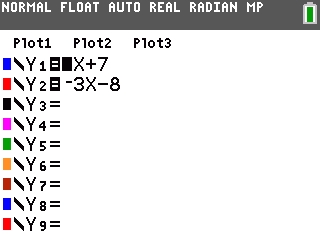
4) Press [Zoom] then [6] to graph the equations using zoom standard.
5) Press [2nd] [TRACE] [5] to select the "intersect" command from the CALC menu.
6) The calculator will prompt for the "First curve" which means it wants the user to select the first equation. Press [ENTER] to mark the first equation.
Please Note: Either the Y1 equation or the Y2 equation can be marked as the first equation.
7) The calculator will prompt for the "Second curve" which means it wants the user to select the second equation. The calculator should also automatically jump to the second equation. Press [ENTER] to mark the second equation.
8) The calculator will prompt for the "Guess?" which means it wants the user to take a guess at the solution. Using the [←] and [→] keys, move the cursor as close as possible to the intersection point (which is the solution) and press [ENTER]. The calculator will display the solutions for both the X and Y variables as a coordinate point (-3,1).
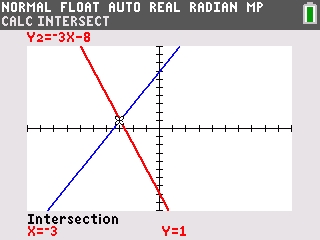
9) To view the solution using the TABLE by pressing [2nd] [GRAPH]. From the X column, use the [↓] and [↑] keys to scroll and locate the value (-3). When X=-3, both Y1 and Y2 are equal to 1.
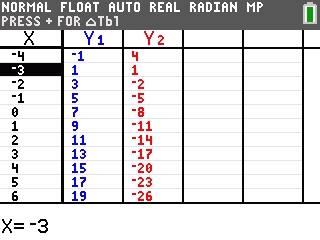
Please see the TI-83 Plus and TI-84 Plus Family guidebooks for additional information.
Last updated: 10/28/2024
