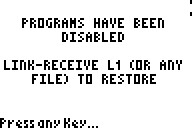Solution 13884: Press-To-Test Functionality Available for the TI-84 Plus and TI-84 Plus Silver Edition.
What is Press-To-Test and how is it activated/disabled?
All TI-84 Plus and TI-84 Plus Silver Edition have a special key sequence that students and teachers can use to prepare a student calculator for exams where flash applications, programs and other files are not allowed. This feature is called Press-to-Test, and it is similar to the [2nd] [MEM] [RESET] key sequence for deleting all files from the calculator before an exam.
The main difference is that the Press-to-Test function temporarily disables flash applications, rather than deleting them. After the exam, applications and programs can be restored easily for classroom use.
1) With the calculator turned off, press and hold down [◄] [►] and press [ON] (all three keys must be pressed at the same time).
2) The Reset Options screen displayed depends on the operating system the calculator has:
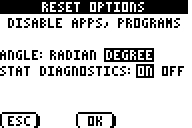
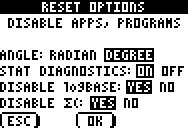
Version 2.53MP and earlier Version 2.55MP
Please Note: By default, the angle mode is set to Degree, and Stat Diagnostics are On. Version 2.55 MP has options to disable logbase and summation functionality.
3) To change the default settings, move the cursor over the desired setting and press [ENTER].
4) Press [ZOOM] (beneath OK on the screen) to select OK. The Reset Complete screen displays the selected options.
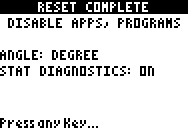
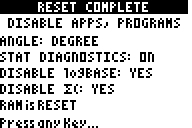
Version 2.53MP and earlier Version 2.55MP
5) Press [APPS] to verify that Apps have been disabled.
Re-enabling Apps and Programs
Method 1:
Calculators disabled using the Press-to-Test method can be re-enabled by sending or receiving a list to the calculator. However, any file sent will work to re-enable the Apps and Programs on the calculator.
1) The quickest way to re-enable two calculators in Press-to-Test mode will be to link the two calculators and transfer a list.
Method 2:
Calculators disabled using the Press-to-Test method can be re-enabled by using the TI-Connect CE software using the steps below:
1) Connect the TI-84 Plus Family calculator to the computer and open the TI-Connect CE software.
2) Click [Actions] then [Quit Exam Mode on Connected CE Calculators]
Please see the Press-to-Test guidebook for additional information.