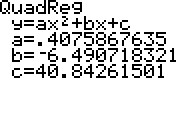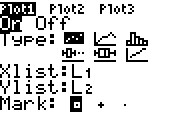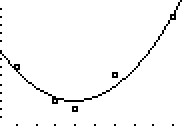Solution 11931: Calculating and Graphing Quadratic Regressions on the TI-83 Plus.
How do I calculate and graph a quadratic regression using on the TI-83 Plus?
The example below will demonstrate how to calculate and graph a quadratic regression:
Data for this example:
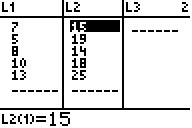
To enter the data:
1) Press [STAT] [1] to
access the STAT list editor.
2) Input the data in the L1 and L2 lists,
pressing [ENTER] after each number.
3) Press [2nd] [MODE] to QUIT and return
to the home screen.
To calculate the quadratic regression
(ax2+bx+c):
4) Press [STAT] to access the STAT menu.
5) Scroll right to highlight the CALC menu.
6) Press [5] to select
QuadReg(ax+b).
7) Press [2nd] [1] [,] [2nd] [2] to input L1,L2.
8) Press
[,] [VARS], scroll right to highlight Y-VARS, then press [1] [1] to input ,Y1.
9) Press [ENTER] to calculate the quadratic regression. This will also copy
the quadratic regression equation to the Y= Editor.
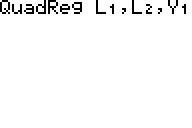
To graph the data and the quadratic regression
equation:
10) Press [2nd] [Y=] [1] to access the STAT PLOTS menu and
edit Plot1.
11) Press [ENTER] to turn On Plot1.
12) Scroll down to Type:
and press [ENTER] to select the scatter plot option.
13) Scroll down to
Xlist and press [2nd] [1] to input L1. Scroll down to Ylist and press [2nd] [2]
to input L2.
14) Press [GRAPH] to graph the data and the quadratic regression
equation.
15) If the graphs are not displayed, press [ZOOM] [9] to perform a
ZoomStat.
Please see the TI-83 Plus guidebook for additional information.