Knowledge Base
Solution 33992: Printing a TI-Nspire™ Document.
How do I print a TI-Nspire document?
If your computer is connected to a printer, you can print an open document using the TI-Nspire CX Student Software, TI-Nspire CX CAS Student Software and TI-Nspire CX Premium Teacher Software by following the steps below:
1) Click File ► Print. The Print dialog box opens.
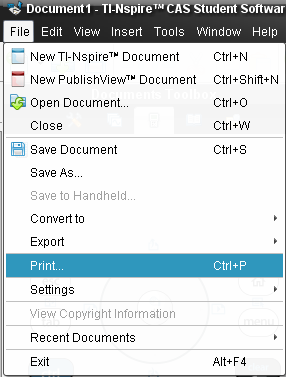
2) Select the details of your print job.
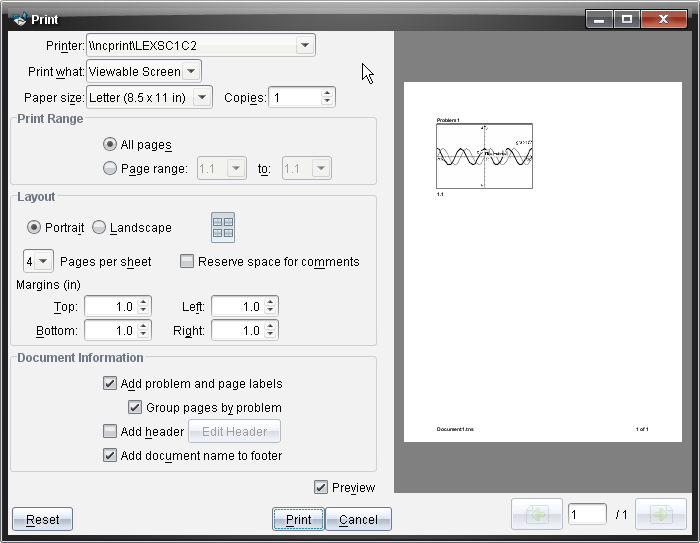
The Print dialog box enables you to control the following in your print job:
The printer
Print What:
• Viewable Screen — prints what is visible in the active document.
• Print All — prints all data and pages in all open documents, including what is not currently visible on the screen.
Paper size
The range of TI-Nspire™ pages
The number of printed copies (up to 100)
Layout:
• Orientation (Portrait or Landscape).
• The number of TI-Nspire pages to be printed on each sheet (1, 4, or 8). Available in Viewable Screen option only.
• Whether to allow space below each printed TI-Nspire page for comments (available in Viewable Screen option only).
Margins (from .25 inches to 2 inches)
The option to include documentation information on the printout:
• Problem and page labels.
• Header (up to two lines).
• Document name in the footer.
The ability to group the pages by problem
Print Preview
• Click Print.
Please Note: To restore the Print defaults, click Reset.
Please see the TI-Nspire family guidebooks for additional information.
