Solution 35774: Transferring TI-Nspire Documents to and from the Computer and TI-Nspire™ Family Handheld Using TI-Nspire Computer Link Software.
How do I transfer TI-Nspire documents to and from the computer and TI-Nspire Family Handheld using TI-Nspire Computer Link Software?
Please Note: If you are attempting to transfer files using the TI-Nspire Student Software or TI-Nspire Teacher Software please visit Knowledgebase Article #26210.
Follow the steps below to transfer a TI-Nspire document from the computer to the TI-Nspire family handheld using TI-Nspire Computer Link software:
• Connect the TI-Nspire handheld to a computer via USB Connectivity cable.
• Launch the TI-Nspire Computer Link software.
• In the "Select Handheld" dialog that appears click [Select].

• Use the "Computer File Browser" navigation pane to navigate to the location of your file.
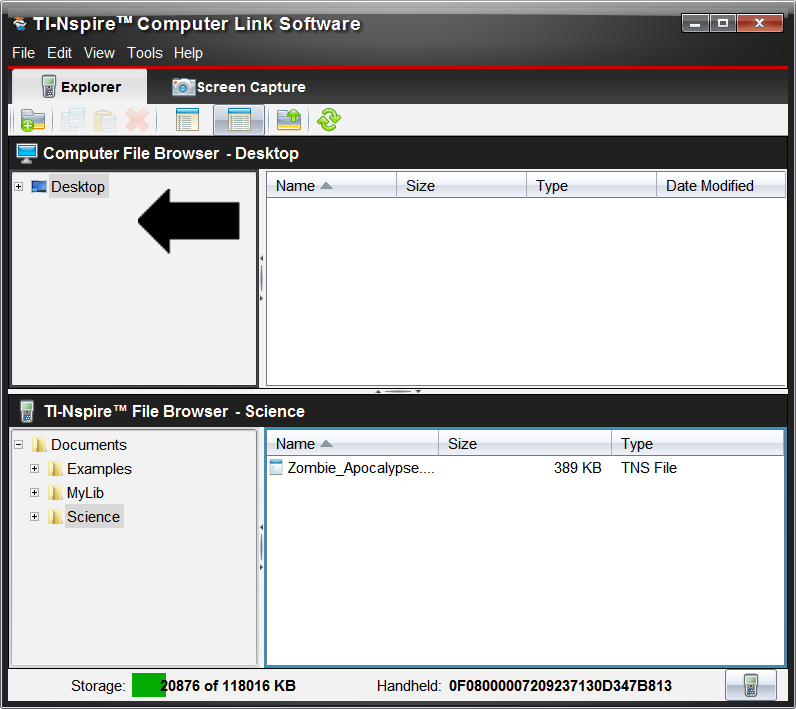
• Drag the file from the "Computer File Browser" file pane and drop it on the lower "TI-Nspire File Browser" file pane and the file will now be on your TI-Nspire Family Handheld.
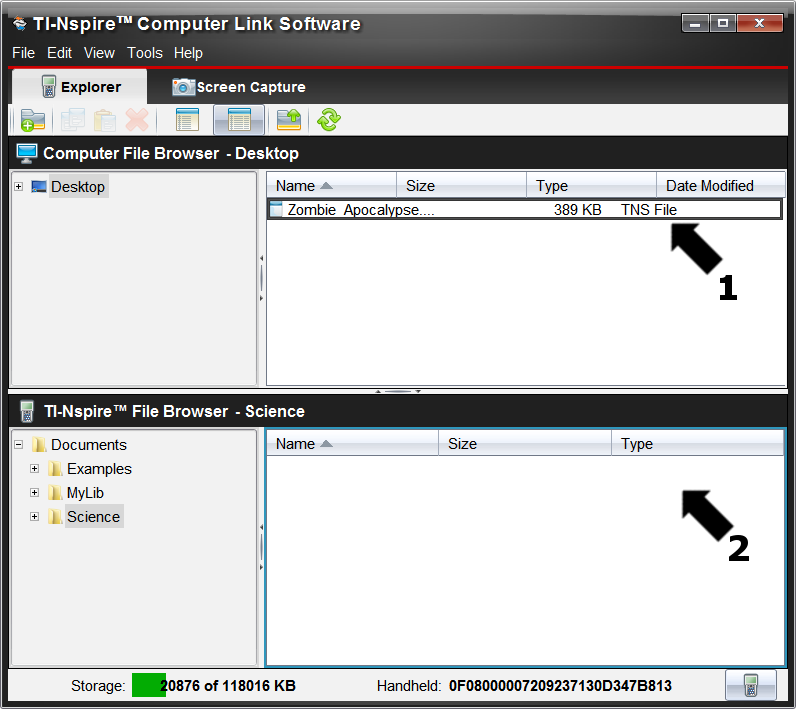
• Connect the TI-Nspire handheld to a computer via USB Connectivity cable.
• Launch the TI-Nspire Computer Link software.
• In the "Select Handheld" dialog that appears click [Select].

• Use the "TI-Nspire File Browser" navigation pane to navigate to the location of your file.
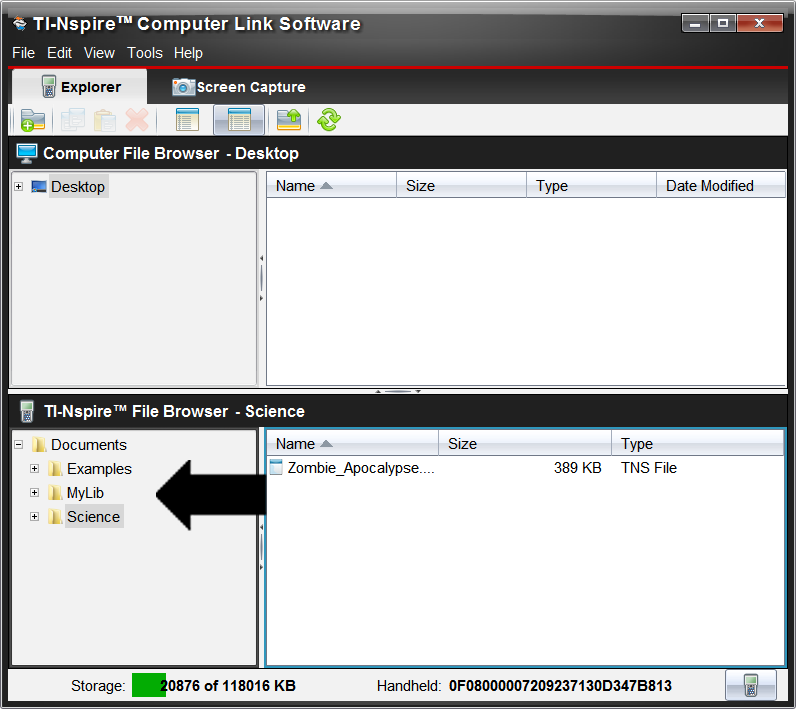
• Drag the file from the "TI-Nspire File Browser" file pane and drop it on the upper "Computer File Browser" file pane and the file will now be on your computer.
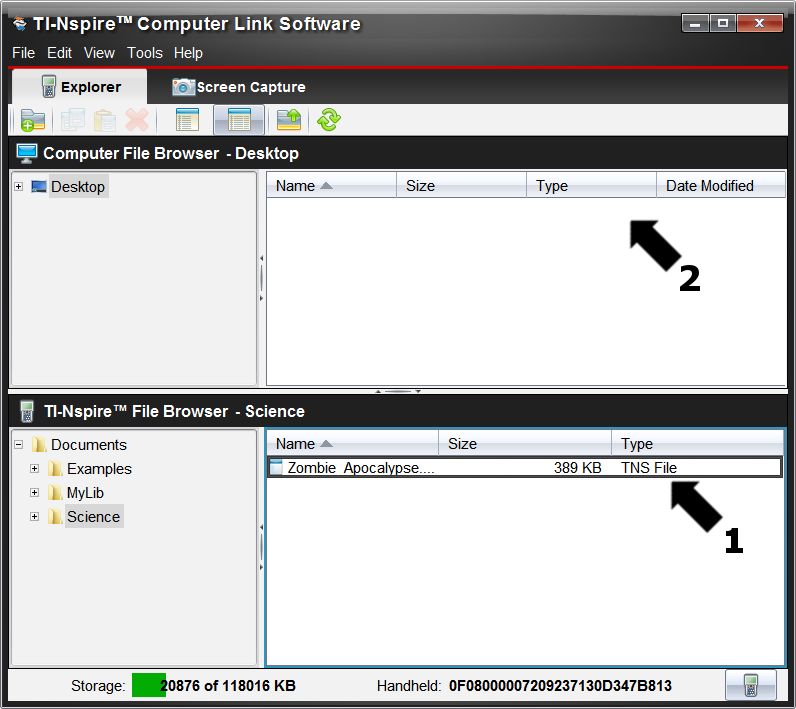
Please see the TI-Nspire family guidebooks for additional information.
