Solution 28890: Plotting Coordinates of a Point Using the TI-Nspire™ Family Products.
How do I plot coordinates of a point using the TI-Nspire family products?
The TI-Nspire family is able to plot a set of coordinates using either the Scratchpad or Graph App.Please follow the example below to plot the coordinates (-4, 4) and (4, 4) using the Graph App.
1) Press [home].
2) Press [ctrl] [+page].
3) Press 2: Add Graphs to add a Graph App.
4) Press [menu].
5) Press 8: Geometry.
6) Press 1: Points & Lines.
7) Press 1: Point.
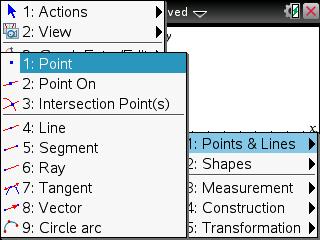
8) Place the cursor anywhere on the second quadrant and press [enter].
9) Place the cursor anywhere on the first quadrant and press [enter] [esc].
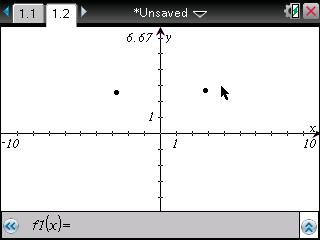
10) Press [menu].
11) Press 1: Action.
12) Press 8: Coordinates and Equations.
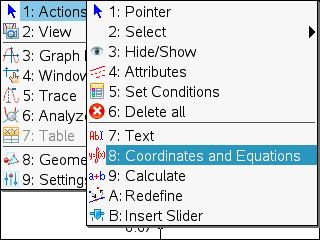
13) Place cursor on the first point.
14) Press [enter].
15) Place coordinate label to desired location and press [enter].
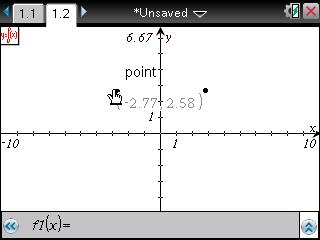
16) Place cursor on second point.
17) Press [enter].
18) Place coordinate label to desired location and press [enter].
19) Press [esc].
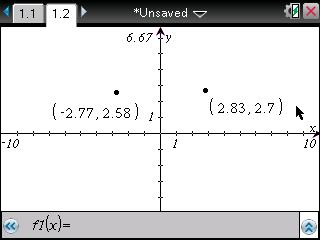
20) Move the cursor over first x coordinate and the word text will appear.
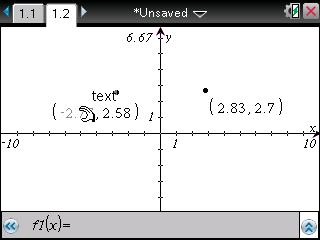
21) Press [enter] [enter] [(-)] [4] [enter].
22) Move cursor over first y coordinate.
23) Press [enter] [enter] [4] [enter].
24) Move cursor to second x coordinate.
25) Press [enter] [enter] [4] [enter].
26) Move cursor to second y coordinate.
27) Press [enter] [enter] [4] [enter].
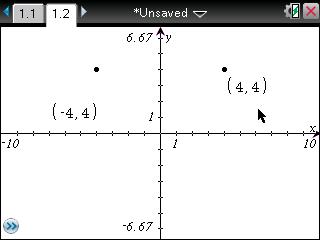
Please see the TI-Nspire CX, TI-Nspire CX CAS, TI-Nspire and TI-Nspire CAS guidebooks for additional information.
