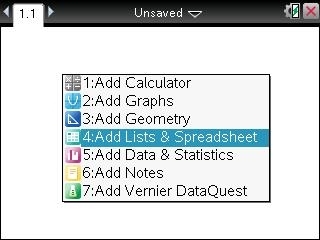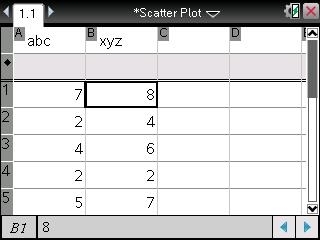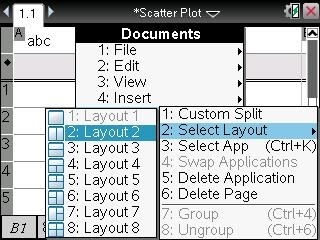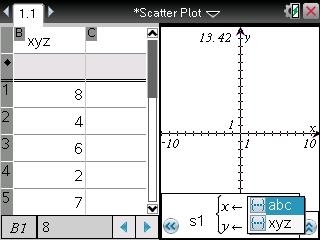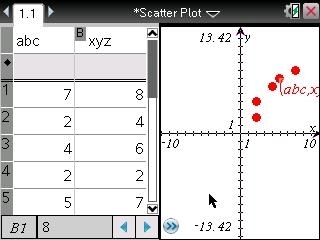Solution 24656: Creating a Scatter Plot Using the TI-Nspire™ Family Products.
How can I create a scatter plot using the TI-Nspire Family Products?
The following example will demonstrate how to enter statistical data and display a scatter plot on the TI-Nspire Family Products.
Data for this example:
A: {7,2,4,2,5}
B: {8,4,6,2,7}
Enter the data:
1) In a new document, press [menu] and select [4] to insert the Lists & Spreadsheets Application.
2) Go to the top of each column and name column A, abc, by pressing [a] [b] [c] [enter] and column B, xyz by pressing [x] [y] [z] [enter].
3) In cell A1 press [7] [enter] and repeat until all the numbers in column abc are entered and do the same for column xyz.
Split the screen:
1) Press [doc] then select Page Layout [5], Select Layout [2], and Layout 2 [2].
Complete the Scatter Plot:
1) Move to the new page by pressing [crtl] [tab].
2) Press [menu] [2] to insert the Graphs application.
3) Press [menu], select Graph Entry/Edit, then Scatter Plot [5].
4) Two input boxes will open at the bottom of the Graph under x and y.
5) Click on 'x' and press [var].
6) Select abc and press [enter].
7) Arrow down to the lower box for 'y' and press [var].
8) Select xyz and press [enter].
9) Press [enter] and the Scatter Plot displays.
Please see the TI-Nspire and TI-Nspire CAS guidebooks for additional information.