Solution 24510: Manually Capturing Data on the TI-Nspire™ Family.
How can I manually capture data on my TI-Nspire family product?
Follow the steps below to manually capture data on the TI-Nspire family products:
1) Press [home] and add a Geometry App. This will be the third option of icons on the bottom.
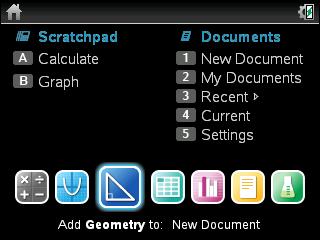
2) Construct a circle by pressing [menu] [5] [1].
3) Click on a desired location for the center of the circle.
4) Move cursor to the desired size of the circle and press [enter].
5) Press [esc] to disable the construct circle tool.
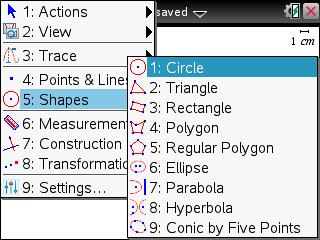
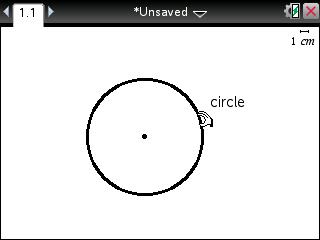
6) Find the circumference of the circle by pressing [menu] [6] [1] and clicking on the circle.
7) Move this value away from the circle and press [enter]. Press [esc] to disable the length tool.
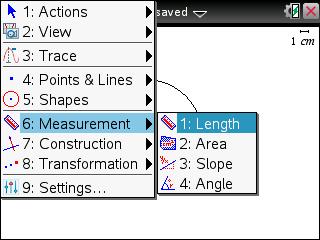
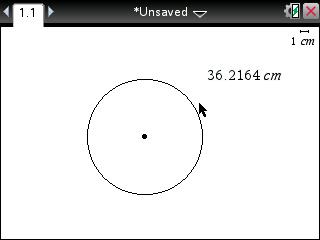
8) Move the cursor to the value and press [enter] [ctrl] [var].
9) Press [C] [I] [R] [C] [U] [M] [enter].
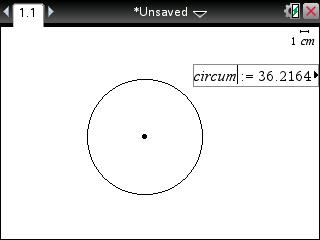
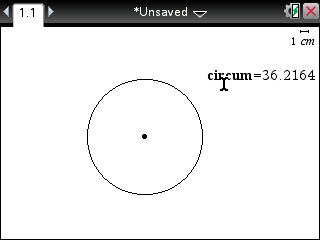
10) Press [home] [Lists & Spreadsheet].
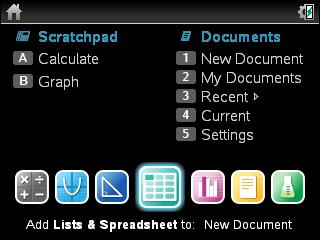
11) Press [menu] [3] [2] [2].
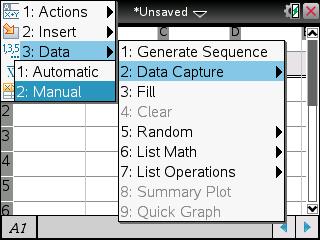
12) Press [◄] to remove the "var".
13) Press [var] [enter] to insert the circum variable.
14) Press [enter] again to finish the entry.
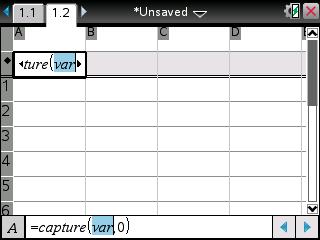
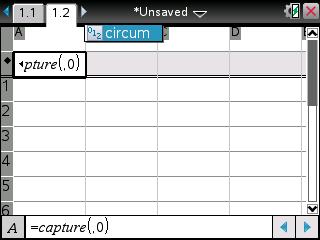
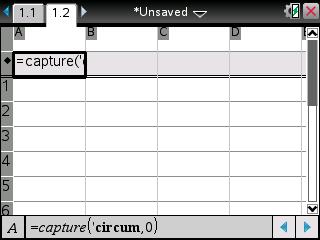
15) Navigate back to the Geometry App by pressing [ctrl] [◄].
16) Press [ctrl] and click on the circle to grab it.
17) Change the circumference of the circle using the arrow keys.
18) Press [ctrl] [.] to store the desired circumference value to capture.
19) Repeat as necessary.
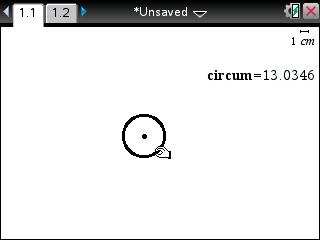
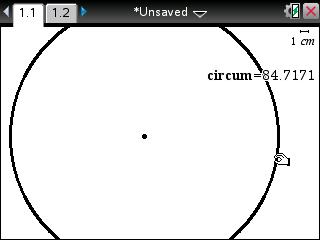
20) Return to the Lists & Spreadsheet page, by pressing [ctrl] [►] to view the results.
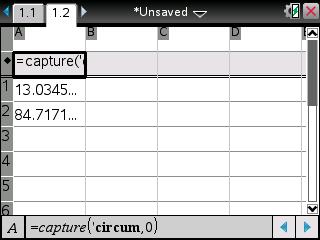
Please see the TI-Nspire family guidebooks for additional information.
