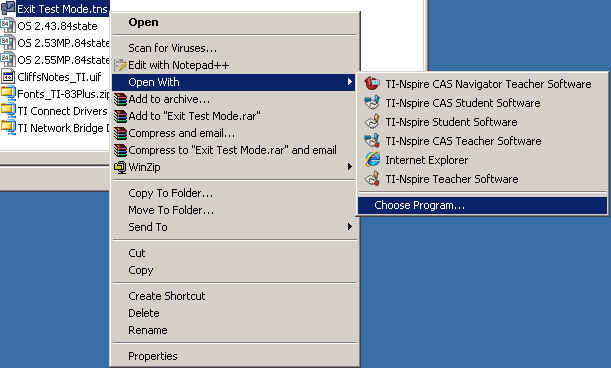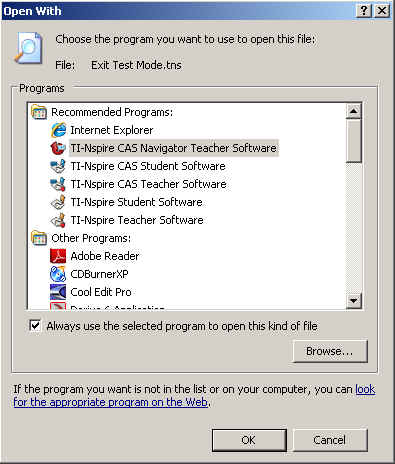Solution 28494: Changing the Default File Association for the TI-Nspire™ Family Computer Software.
How do I change the default file assocation for the TI-Nspire family computer software so that when I double-click on .tns files, they open in the correct software?
To change the default file association so that TI-Nspire family (.tns) documents open in the TI-Nspire family computer software, follow the steps below. Texas Instruments recommends all TI-Nspire family users update the computer software to the latest version. More information on the latest version can be found at the TI-Nspire and TI-Nspire CAS latest software pages.
• Locate the .tns file on the computer. Right-click on the .tns file and select "Open With".
• Select the option "Choose Program".
• Select the TI-Nspire family software and check the option "Always use the selected program to open this kind of file". Click the "OK" button to save the changes.
The .tns file should open in the software selected. Subsequently, whenever a .tns file is double-clicked, it will open in the software selected.