Knowledge Base
Solution 35674: Steps to Replace a TI-Nspire™ Navigator™ Access Point Applying Configuration of Existing TI-Navigator System.
Why am I unable to use my TI-Nspire Navigator system after I replaced my access point with another?
When you replace your existing access point with a newer access point information from your original access point is not automatically transferred.
To transfer your access point information from your older access point to your newer access point please follow the steps listed below:
• With the old access point connected to your computer, launch the TI-Nspire Navigator software and click on [Tools] [Network Manager].
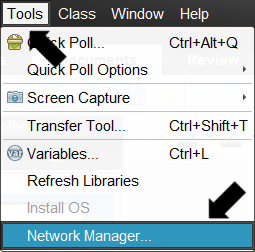
• In ‘Network Manager’ click [Actions] [Save Network Setup] to save the current configuration for your Nspire Navigator network. Make a note of the file name.
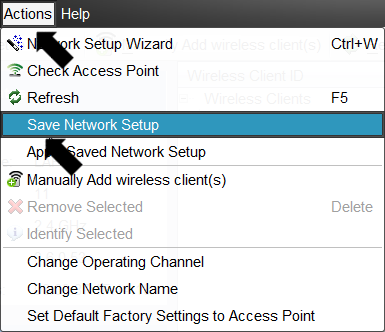
• Disconnect the old access point and connect the new access point to the computer.
• Click [Actions] [Apply Saved Network Setup] to update the new access point with your classroom configuration.
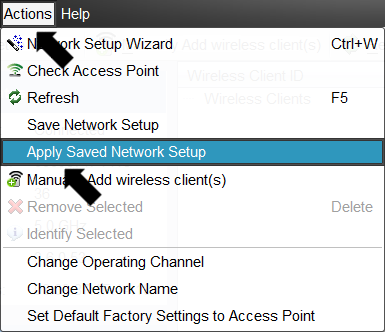
Please Note: When asked to select a file make sure to select the same file that you had saved from the older access point.
• The access point will take a minute or so to apply the configuration. It will disconnect during this process. Once it reconnects, your new access point will have the same configuration as your original access point.
If you require additional assistance please contact TI-Cares.
