Knowledge Base
Solution 33571: Adding a Master Document using TI-Nspire™ Navigator™ Teacher Software.
How can I add a Master Document using TI-Nspire Navigator Teacher Software?
There may be times when it is necessary to replace an existing Master Document, or add a Master Document to an assignment that does not have one.
For example, a question was marked with an incorrect answer and students did not receive credit for that answer. Students can receive credit by changing the answer to that question, and retain the Master Document as a permanent record of the correct answer key.
Please Note: This can be done for a Master Document for a .tns file, but not for a Quick Poll file.
The new Master Document is used to evaluate student scores. The evaluation works as follows:
1) If a question changed, student answers are evaluated for the new question.
2) If the new Master Document has questions that were not in the old Master Document, those questions are evaluated. Students may receive zero credit for those questions if they have not seen them.
To add or replace a Master Document, follow these steps:
1) In the Column Actions row, click the icon corresponding to the .tns file you want to open.
2) Click File > Add Master Document.
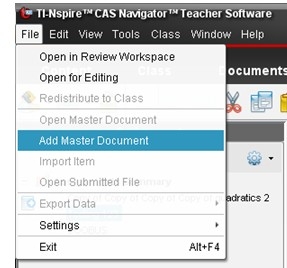
3) A dialog box opens where you can select a file.
4) Navigate to the .tns file you want to use as the new Master Document and click Open. The software displays a message warning that replacing the Master Document will cause the software to reevaluate the student scores.
5) Click Add/Replace Master to assign the new Master Document, or click Cancel to cancel the action.

For additional information, please see the TI-Nspire Navigator guidebook.
