Knowledge Base
Solution 33031: Starting the Live Presenter Application Using the TI-Nspire™ Navigator™ Systems.
How do I start the Live Presenter application using the TI-Nspire Navigator and TI-Nspire CX Navigator systems?
In the TI-Nspire Navigator Teacher Software, Live Presenter enables teachers to project and present actions on a selected handheld in real-time. Teachers can choose to project their own handheld screen or any student's handheld screen to show work as it is being performed and discuss the step-by-step process with the class. During the live presentation, you can show the TI-Nspire handheld being displayed and show the keys as they are pressed by the presenter. Teachers have the ability to control what appears on the presentation screen (such as student's name, handheld display, or keypress history). Teachers can also record the Live Presenter session and save the file as a movie for later use. While Live Presenter is active, all other student handhelds are unaffected by the presentation and can be used.Before Starting Live Presenter
Live Presenter is accessible from the Class Workspace. To use Live Presenter:
• Ensure student handhelds are connected.
• Begin a class.
• Ensure students are logged in.
Starting Live Presenter
Make sure the student selected to be the presenter is logged into an active class session. Although only one person can present at a time, you can select anyone to present as long as they are logged in and the class session is active.
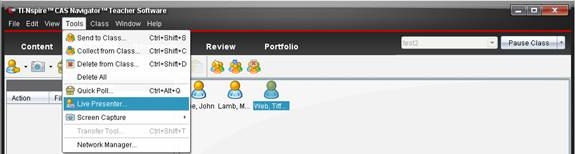
• From the Class Workspace, select a student in the class, and then click Tools > Live Presenter.
• To present the teacher handheld, ensure you are logged in, and then click Tools > Live Presenter.
Note: If you have not set teacher preferences, go to File > Teacher Preferences.
For additional help with using the TI-Nspire Navigator system, please see the TI-Nspire Navigator guidebook.
