Knowledge Base
Solution 32311: Resolving the Error Message "Low Memory" on TI-Nspire Family Handhelds.
How do I resolve the error message "Low Memory" on my TI-Nspire Family Handheld?
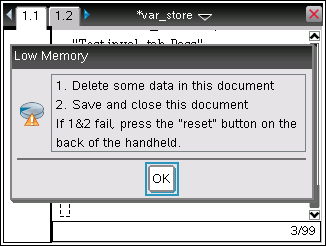
The error message "Low Memory", shown above, is caused by the lack of available memory to complete the task requested. To attempt to resolve this error message please follow the steps listed below:
Please Note: The file size displayed in the “My Documents” menu, accessible by pressing [Home] [2] on the handheld, does equal the amount of memory required to open that document. A file listed as 1MB in the “My Documents” menu may require 12 MB or more to open.
1) Delete some of the information in the document if possible.
2) Save the document by pressing [Ctrl]+[S] then close the document by pressing [Ctrl]+[W]. After the document is closed attempt to reopen the document.
3) Reboot the handheld by pressing the [Reset] button located on the back of the unit then then attempt to reopen the document.
4) Free up available memory on the handheld by pressing [Home] [2], to go to the My Documents menu, then delete documents you no longer need by pressing [del] then [Enter].
If the document giving this error message was created using the computer software it may not be possible to open on the document on the handheld since the computer has more available memory then the handheld. You can attempt to optimize a document using the methods documented below:
1) If the document contains images you can use an image editing software to scale the image to a size equal to or lower than the screen resolution which is 320x240. Doing this will reduce the document size.
2) If the document has a large amount of problems/pages you can attempt to break up the document into multiple smaller documents so they can be opened separately.
