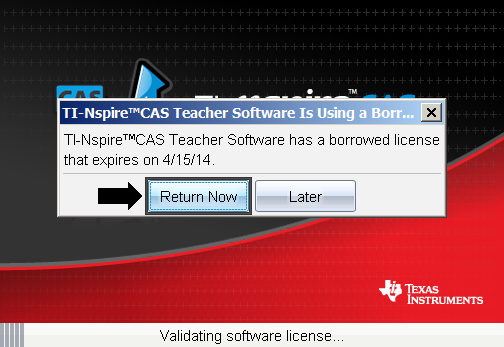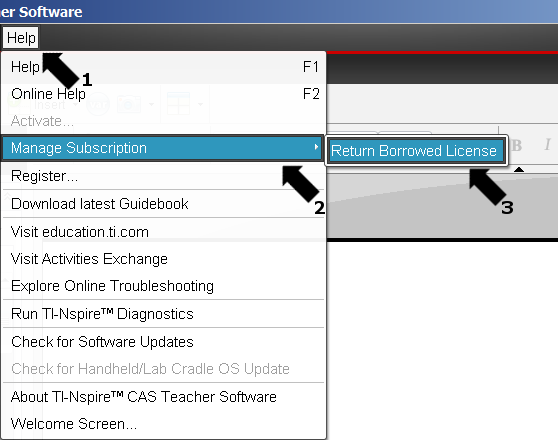Knowledge Base
Solution 34578: Steps to Borrow and Return a Concurrent License Using TI-Nspire™ Family Software.
What steps are required to borrow and return a concurrent license using TI-Nspire family software?
TI-Nspire family software concurrent license type allows users to borrow a license from the concurrent license service if allowed by the administrator of the concurrent license service. Steps to borrow a license are listed below:
• With the TI-Nspire family software open click [Help] [Manage Subscription] [Borrow License].
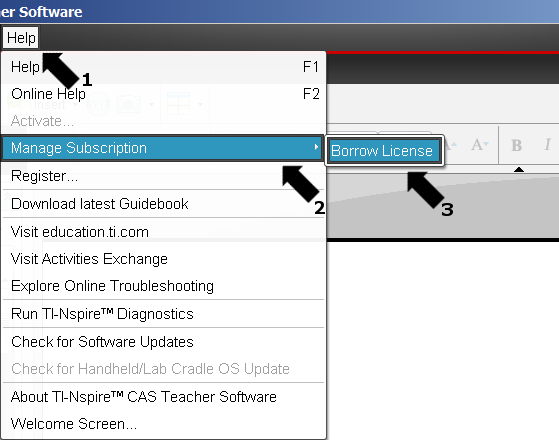
• Once this option is selected you will receive a dialog showing you the amount of days you can check out a license from the concurrent license service click [Ok] to continue.
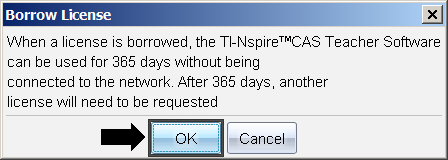
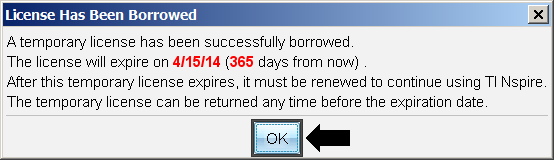
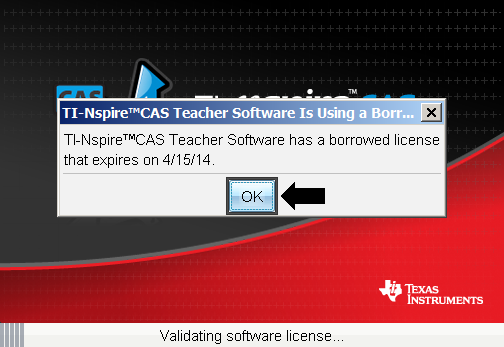
If you wish to return the borrowed license before the expiration date please follow the steps listed below:
Please Note: You need to be connected to the same network as the concurrent license service in order for either of the below options to appear
• When launching the TI-Nspire family software you will be given the option at launch to return the license by clicking [Return Now] as shown in the dialog below.