Knowledge Base
Solution 34192: Using the Program Catalog on the TI-Nspire™ Family Products.
How do I save and access a program using the program catalog on my TI-Nspire Family Product?
The TI-Nspire family products have functions for creating and saving a program to the catalog, where it can be accessed later.
To create a program and save it to the catalog, follow these steps:
• From the home screen, choose the option to add a calculator screen (use the calculator icon, not the scratchpad)
• To create the program, press [menu] >> 9: Functions & Programs >> 1: Program Editor >> 1: New
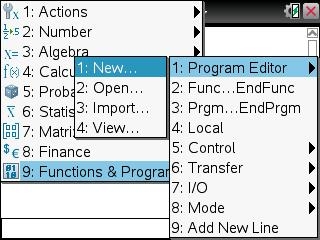
• Next to [Name:] input the name of the program.
• Press [Tab] twice then press [Right Arrow] and then [Down Arrow] twice to choose "LibPub (Show in Catalog)" then press [Enter] twice.

• Input the information that you want for the program
• Once you have finished creating the program, press [menu] >> 2: Check Syntax & Store >> 1: Check Syntax & Store and save
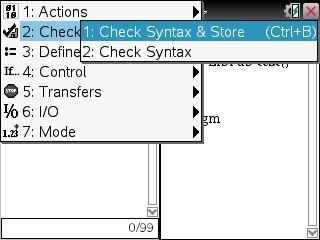
• Click [doc] [5 Save As...] then next to [File Name:] enter a name for your document.
Please Note: If [Save In:] is not set to "MyLib" press [Tab] 4 times then select "My Lib" from the list of folders and press [Enter]. If you don't see "MyLib" press [Tab] 3 times to select the [Folder Up] icon then press [Enter] until you can no longer click it then press [Tab] 4 times again and then select "My Lib".
• Press [Tab] then [Enter] to save.
• After the save is complete press [doc] [6 Refresh Libraries]
To access a stored program from the program catalog, follow these steps:
• From the home screen, choose the option to add a calculator screen for the document you are working on (use the calculator icon, not the scratchpad)
• Press [Catalog] >> [5] >> select the program you had previously created >> [enter]
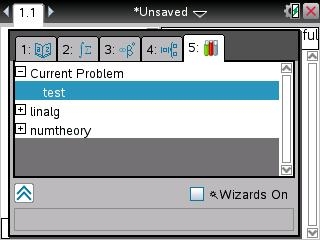
• Input any variables needed by the program and press [enter]
For more information about how to create programs and use them, refer to the TI-Nspire guidebook.
