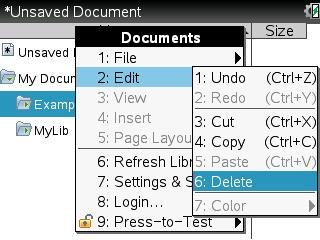Knowledge Base
Solution 32751: Creating and Managing Folders Using the TI-Nspire™ Family Products.
How do I create and manage folders using the TI-Nspire family products?
You can create folders used to group documents together on the "My Documents" screen using the TI-Nspire family products. Please follow the steps below:
To create a folder:
• Press [home].
• Press 2: My Documents.
• Press [menu].
• Press 1: New Folder.
• Input the name that you want for the folder and press [enter].
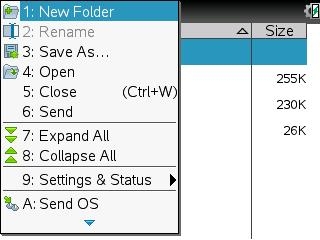
To rename a folder:
• Press [home].
• Press 2: My Documents.
• Select the folder that you want to rename.
• Press [menu].
• Press 2: Rename.
• Input the new name that you want for the folder and press [enter].
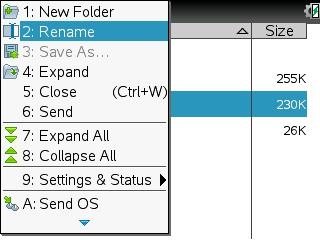
To copy a folder:
• Press [home].
• Press 2: My Documents.
• Select the folder that you want to copy.
• Press [doc].
• Press 2: Edit.
• Press 4: Copy.
• Select the location that you want to copy the folder to.
• Press [doc].
• Press 2: Edit.
• Press 5: Paste.
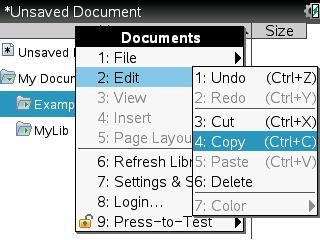
To delete a folder:
• Press [home].
• Press 2: My Documents.
• Select the folder that you want to delete.
• Press [doc].
• Press 2: Edit.
• Press 6: Delete.
• Select 'YES' and press [enter] to confirm deletion.