Knowledge Base
Solution 24550: Creating a Slider to Change the Length of the Radius of a Regular Polygon or Circle Using the TI-Nspire™ Family.
How do I create a slider to change the length of the radius of my created regular polygon or circle?
To create a slider to change the length of the radius of a regular polygon or circle using the TI-Nspire family, please follow the example listed below.
• Press [home] and add a Geometry App. This will be the third option of icons at the bottom.
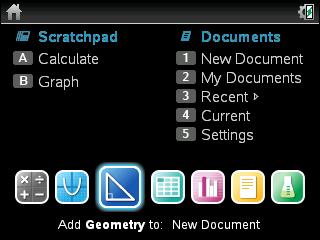
• Press [menu] [4] [5].
• Move to a desired location for the beginning part and press [enter] [A].
• Move to another point on the graph screen and press [enter] [B] [esc].
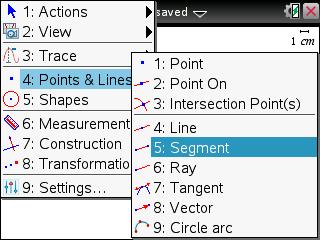
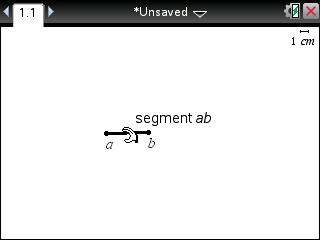
• Press [menu] [5] [1].
• Move to point a on the segment.
• Press [enter].
• Move to point b on the segment.
• Press [enter] [esc].
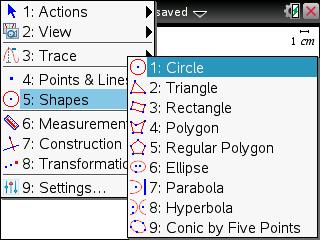
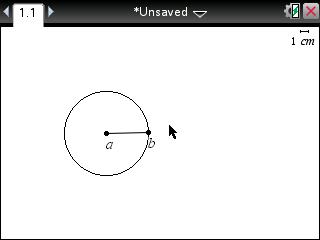
• Press [menu] [6] [1].
• Move to segment ab and press [enter].
• Move the value somewhere else where it is visible.
• Press [enter] [esc].
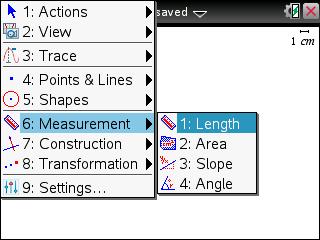
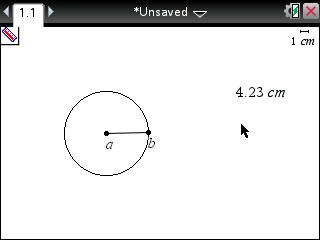
• Move the cursor to the measurement value and press [enter] [ctrl] [var].
• Press [R] [A] [D] [I] [U] [S] [enter].
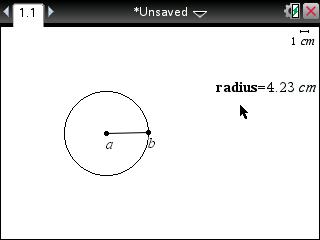
• Press [menu] [1] [A].
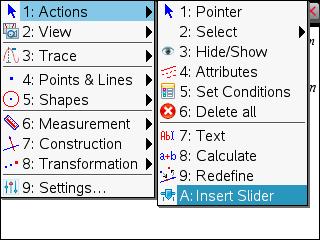
• Move to an unused part of the graph screen and press [enter].
• Press [var] and press [enter] when radius is found.
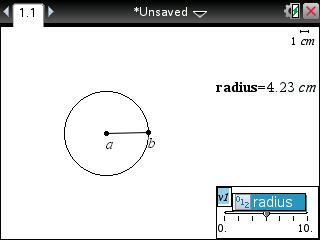
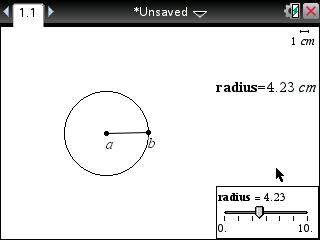
• Hold down on the [click] until the hand closes on the slider.
• Using the arrow keys, move the slider left or right to change the value of the radius variable, thus changing the size of the circle.
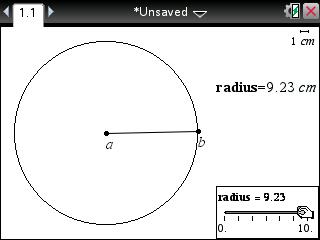
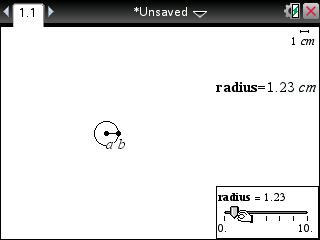
Please see the TI-Nspire family guidebooks for additional information.
