Knowledge Base
Solution 22211: Transferring a Document From One TI-Nspire™ Family Calculator to Another TI-Nspire Family Calculator Using a Mini A to Mini B USB Cable.
How do I transfer a document from one TI-Nspire to another TI-Nspire?
The TI-Nspire family calculator can be connected to another TI-Nspire family calculator and transfer documents or Operating System (OS) using a mini-to-mini USB cable.
To transfer documents please see the below instructions:
1) Firmly insert the end of the unit-to-unit cable labeled A into the USB port of the sending unit and the end labeled B into the USB port of the receiving unit. Verify the USB cable is completely pushed in and is a tight fit. If it is not completely pushed in the handheld will not detect it.
2) On the sending unit, press [Home] (the key that symbols a picture of a house) followed by [2].
3) Select the document to be sent using [↓] and [↑]. If the document is in a folder, highlight the name of the folder and press [enter] to expand it.
4) Send the document by pressing [doc] [1] [6] on the TouchPad or [ctrl] [home] [1] [6] on the ClickPad.
5) The file transfer begins, and a progress bar is displayed. A cancel button on the Sending... dialogue is also present to enable users to cancel the transmission while it in progress if the file is very large.
A successful transmission yields the message similar to the one below:
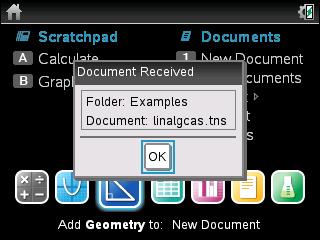
Please Note: Make sure the document is not open as it will not transfer if it is open on the handheld.
Please see the TI-Nspire CX, TI-Nspire CX CAS, TI-Nspire and TI-Nspire CAS guidebooks for additional information.
