Knowledge Base
Solution 21431: Graphing Piecewise Functions on the TI-Nspire™ Family Products.
How do I graph piecewise functions using the TI-Nspire family products?
To graph piecewise functions using the TI-Nspire family handhelds or the TI-Nspire family computer software, follow the example listed below. Texas Instruments recommends all TI-Nspire family users update the operating system of the handheld and computer software to the latest version. A free copy of the latest version of the TI-Nspire family operating system can be downloaded from the TI-Nspire and TI-Nspire CAS area of Download Central.
Graph: f1(X) = X² when (-3)<X<2 and f2(X) = X+5 when x>3
If using the TI-Nspire family handhelds:
1) Press [home] [B] to insert the Graphs Scratchpad or select the Graphs application. If done correctly, the cursor will be blinking in the entry line to the right of f1(x)=
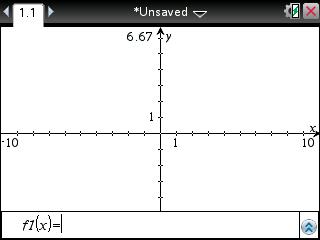
2) To access the "n-piece piecewise function" template, press [catalog] [5] and scroll until the "n-piece piecewise function" template is found (8th option, first row). The [catalog] key is located directly above the division sign key. Press [enter] to insert the "n-piece piecewise function" template into the Graphs application.
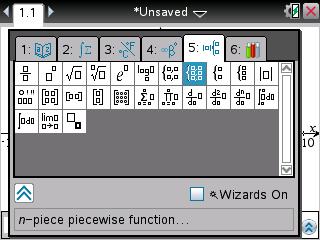
3) A "Create Piecewise Function" window will be displayed. When prompted for the "number of function pieces", press [2] [enter], since the example above contains two functions.
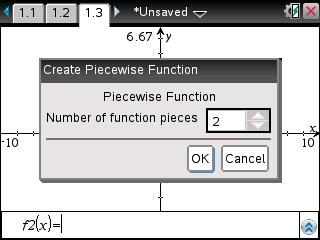
4) Press [X] [x²]
5) Press the Down arrow.
6) Press [X] [+] [5]
7) Press the Up arrow followed by the Right arrow.
8) Press [(-)] [3] [<] [X] [<] [2]. On the TI-Nspire with Touchpad [<] can be accessed by pressing [ctrl] [=] and scrolling to the right once.
9) Press the Down arrow.
10) Press [X] [>] [2] [enter]
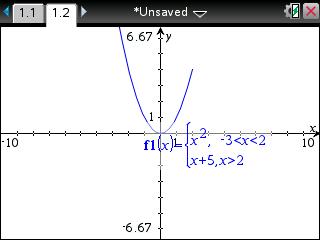
If using the TI-Nspire family computer software:
1) Open the TI-Nspire family computer software.
2) Click on the "Insert" drop down menu option and select "Graphs". If done correctly, the cursor will be blinking in the entry line to the right of f1(x)=
3) To access and insert the "n-piece piecewise function" template, click on the "Utilities" under work space and select "Math Templates" menu option and then double click on the "n-piece piecewise function" icon (8th option, first row).
4) A "Create Piecewise Function" window will be displayed. When prompted for the "number of function pieces", press [2] and click on the [OK] button, since the example above contains only one function (Y = X²)
5) Press [X] [x²]
6) Press the Down arrow.
7) Press [X] [+] [5]
8) Press the Up arrow followed by the Right arrow.
9) Press [(-)] [3] [<] [X] [<] [2]. On the TI-Nspire with Touchpad [<] can be accessed by pressing [ctrl] [=] and scrolling to the right once.
10) Press the Down arrow.
11) Press [X] [>] [2] [ENTER]
Please see the TI-Nspire and TI-Nspire CAS handheld and computer software guidebooks for additional information.
