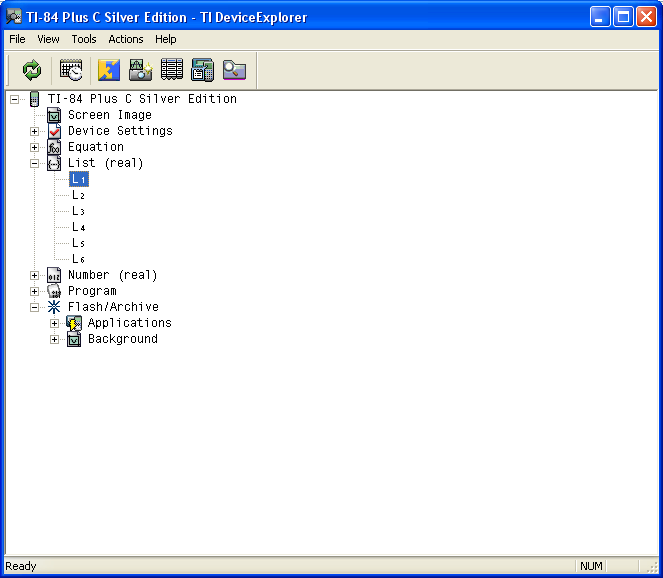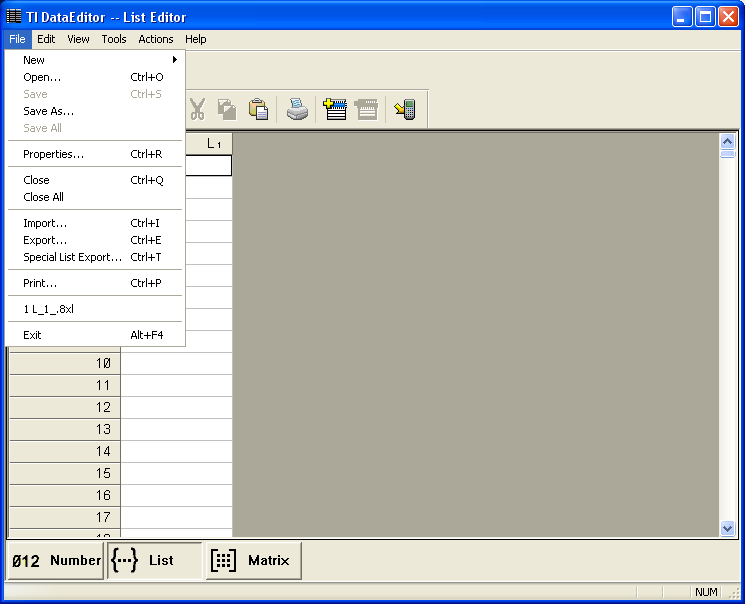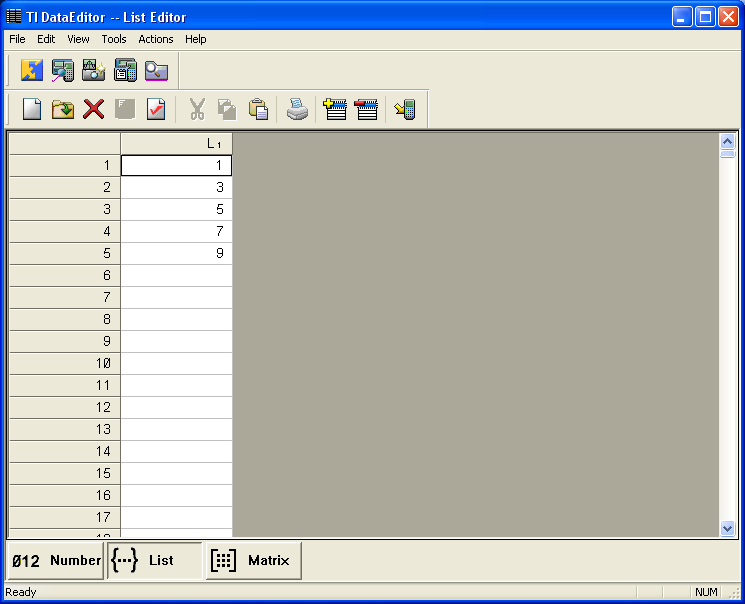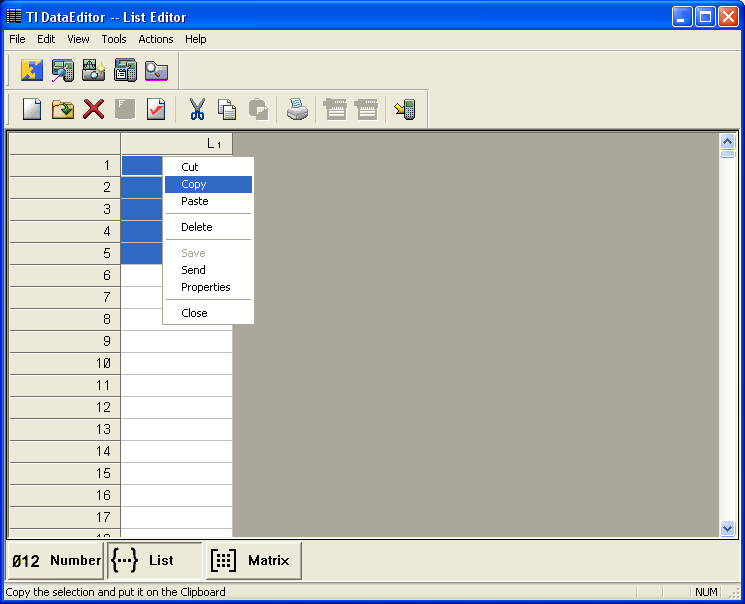Solution 34932: Copying and Pasting Lists from the TI-83 Plus, TI-84 Plus, TI-84 Plus C Silver Edition to the TI-Nspire™ Family Software or Calculator.
How do I copy and paste lists from my TI-84 Plus C Silver Edition to the TI-Nspire Family Software?
Transferring the lists used with the TI-83 Plus, TI-84 Plus, TI-84 Plus C Silver Edition to the TI-Nspire family software or calculator can be done by copying and pasting through the TI-Nspire family software using the Lists and Spreadsheets App.
Copying these lists may be done using TI Connect's Data Editor. If the lists are not already in the Data Editor, one may transfer them off a calculator or from a saved file using TI Connect.
Saving Lists from a TI-83 Plus, TI-84 Plus, TI-84 Plus C Silver Edition to a computer:
1) Select [Device Explorer] from TI Connect.
2) Select the calculator and
click on [Select].
3) Click on the list-name in the Device Explorer you wish to transfer.
4) Drag and drop the list on the desktop or within a location on the computer where it may be easily found.
Copying and pasting lists within Data Editor to the TI-Nspire family software:
1) Click [Data Editor] from TI Connect and choose [File] in the toolbar menu then select [Open].
2) A window will open prompting to choose a file to open.
3) Choose the
list you saved in the previous step and click [Open].
5) Open the TI-Nspire family software and choose [Add Lists and Spreadsheets
App].
6) [Right Click] and choose [Paste].
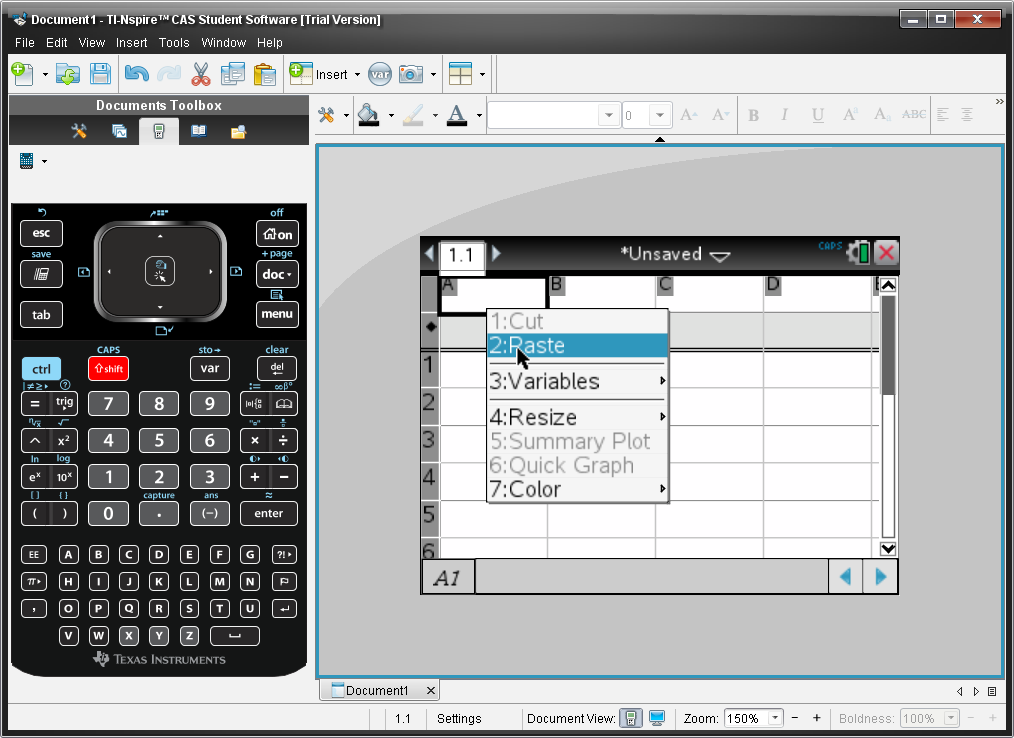
Please see the TI-83 Plus and TI-84 Plus Family guidebooks for additional information.