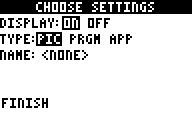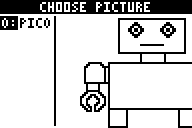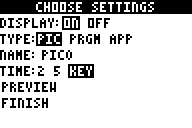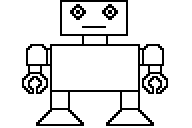Solution 12032: Making Graphics Appear In the Start-Up Customization App on the TI-83 Plus and TI-84 Plus.
How can you make a graph or image appear in the Start-Up Customization App on the TI-83 Plus and TI-84 Plus?
In order to make a newly created graphic appear at start-up:
• Press the [APPS] key on the calculator, and scroll down (or up) to Start-Up and then press the [ENTER] to select Start-Up.
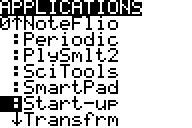
• Next press any key on the calculator to get into the App.
• Switch the display setting to ON by highlighting this option and pressing the [ENTER] key and next set the Type setting to PIC by highlighting it and pressing the [ENTER] key.
• Select the graphic (PIC0 - PIC8) to display at start-up and press the [ENTER] key.
• Choose the Time to have the picture stay up 2 seconds, 5 seconds, or until a key press, press the [ENTER] key.
• Scroll down to FINISH, press the [ENTER] key. The next time the calculator is turned On, the graphic will be displayed.
For more instruction on using Start-Up Customization, refer to the Start-Up Customization Manual.
Last updated: 7/10/2023