Knowledge Base
Solution 28830: Resolving the Error Message "Error 2: Unable to Clean Directory" When Using the TI-Connect™ Screen Capture Functionality.
How do I resolve the error message "Error 2: Unable to Clean Directory" when using the TI-Connect Screen Capture?
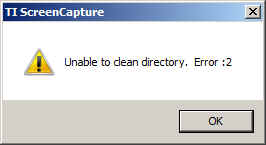
The error message above is caused by the software being unable to access the My TI-Data folder which by default is located in the "Documents" or "My Documents" folder of the computer. To correct this issue please try the following:
• Note: Windows® Vista® and Windows® 7 Only - [Right-Click] the TI-Connect icon and choose the option [Run As Administrator] this will launch the software under administrative permissions.
• Try changing the location the software writes the "My TI-Data" folder by following the steps below:
• Inside TI-ScreenCapture click [Tools] then [Options]
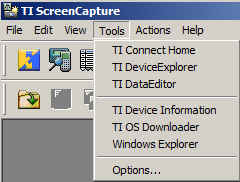
• In the Options menu change the folders [User Data] [Download] and [Backup] to a different location on the computer that you have full read/write/create access to.
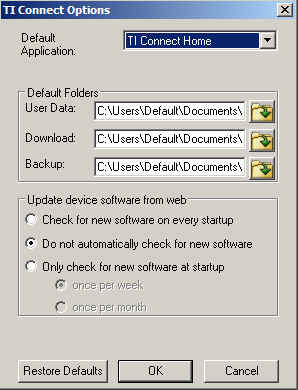
• Verify that you have read/write/create permissions to the “My TI-Data” directory in the location listed above or in the location you have changed the directory to using the instructions above.
Please see the TI Connect Software guidebooks for additional information.
