Knowledge Base
Solution 27190: Resolving Error Messages Saying That There Is A Problem With The Connectivity Library
How do I correct the error messages "the connectivity library is missing", or "the connectivity library will not start"?
The connectivity library error messages below can appear for multiple reasons:
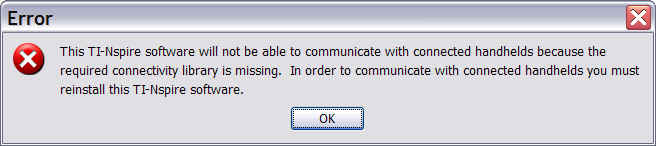
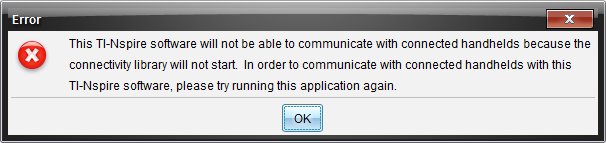
To correct these error messages, please follow the steps listed below:
1) Verify that your operating system meets the system requirements.
2) Close all open software on the computer including your current TI-Nspire Software.
3) Close all open software on the computer then reboot the computer.
4) Verify you are logged into an Administrator account on the computer.
5) Verify your firewall or anti-virus software is not blocking your TI-Nspire Software.
Please Note: If you are unsure how to do this please contact your anti-virus/security software support.
6) Uninstall the current version of your TI-Nspire software, then download the latest version from our website and reinstall the software:
TI-Nspire Student Software
TI-Nspire CAS Student Software
TI-Nspire Teacher Software
TI-Nspire CAS Teacher Software
TI-Nspire Navigator™
Windows® Only:
First attempt a repair installation by following the steps below:
1) Click [Start] then [Run] and type the below text into the Run box then click [OK]:
appwiz.cpl
2) Locate the TI-Nspire Family software that is displaying the error message and [Right-click] the program and choose the option [Repair]
3) Click [Next] on the dialogs that appear and once the repair operation is complete attempt to launch the software and see if the issue persists.
If the above steps do not correct your issue please try a clean install of the software by following the steps listed below:
1) Uninstall one of the TI-Nspire Family Software currently installed
2) Next click [Start] then [Run] and type the below text into the Run box:
msiexec -x {AC59B86B-4E39-47C8-B79A-3EC33B86FB47}
3) Next click [Enter] you will then be asked "Are you sure you want to uninstall this product?" click [Yes]
4) Once the uninstall completes reinstall the software you had previously uninstalled, please make sure to download the latest version from the website, and see if the issue persists.
Mac® Only:
1) Delete the files in the locations below:
/Applications/[TI-Nspire Family Software Displaying Error]
/Library/Application Support/Texas Instruments/
2) Once deleted download the latest version from the website and attempt to reinstall the software.
Verify your computer has read write and create access to the below directories:
TI-Nspire CAS Teacher Software, TI-Nspire Teacher Software, TI-Nspire CAS and TI-Nspire:
1) Windows® XP: \Documents and Settings\<Current User>\Application Data\Texas Instruments\<Product Name>
2) Windows® Vista and Windows® 7: \Users\<Current User>\AppData\Roaming\Texas Instruments\<Product Name>
3) Mac® OS X 10.5 and 10.6: \Users\<Current User>\Library\Preferences\Texas Instruments\<Product Name>
TI-Nspire Navigator:
4) Windows® XP: \Documents and Settings\<Current User>\Local Settings\Application Data\Texas Instruments\<Product Name>
5) Windows® Vista and Windows® 7: \Users\<Current User>\AppData\Local\Texas Instruments\<Product Name>
6) Mac® OS X 10.5 and 10.6: \Users\<Current User>\Library\Application Support\Texas Instruments\<Product Name>
If the troubleshooting steps above do not correct the issue please contact TI-Cares for additional assistance.
