Knowledge Base
Solution 26033: TI-Nspire™ Family Computer Software Doesn't Open When Double-Clicking on a TI-Nspire Family Document (.tns file).
Why doesn't the TI-Nspire family computer software open when I double-click on a .tns file?
On some systems, installing the TI-Nspire Computer Link software will remove the file association between the TI-Nspire family computer software and the TI-Nspire family documents (.tns files).
To resolve this issue:
1) Double-click on a “.tns” document.
2) In the following dialog box, choose the option “Select a program from a list of installed programs” and click "OK".
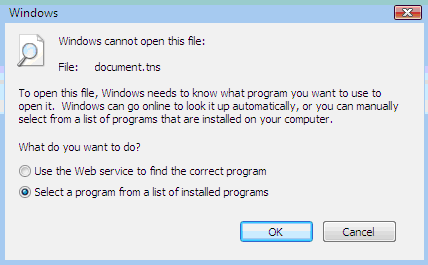
3) In the following dialog, check the “Always use the selected program to open this kind of file” option.

4) Click the "Browse" button.
5) Navigate to the C:\Program Files (x86)\TI Education\TI-Nspire CAS-TE folder, select the "TI-Nspire CAS-TE.exe" file and click “Open”.
Please Note: This folder path is for Windows® Vista 64-bit and for the TI-Nspire CAS Teacher software. This path may be slightly different if a different version of the Windows® operating system or a different version of the TI-Nspire family computer software is being used.
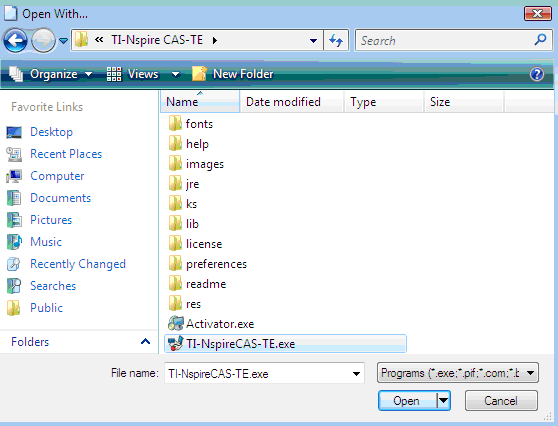
6) Click the "OK" button to save the file association.
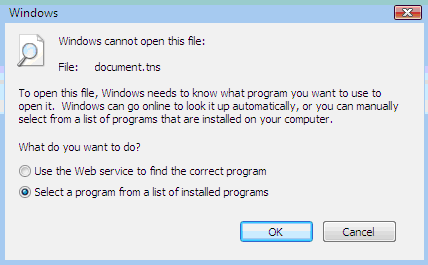
After following the procedures above, double-clicking on a TI-Nspire family document (.tns file) should correctly launch the software and open the file.
Please see the TI-Nspire family computer software guidebooks for additional information.
