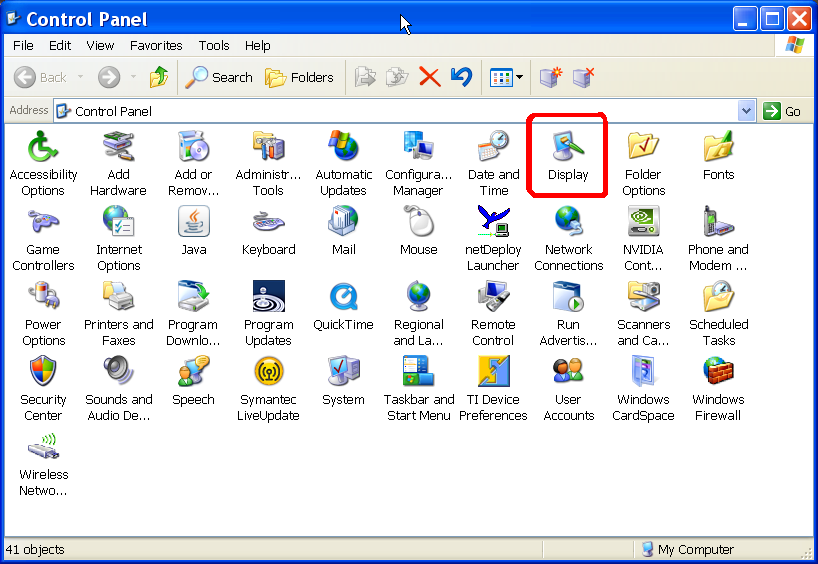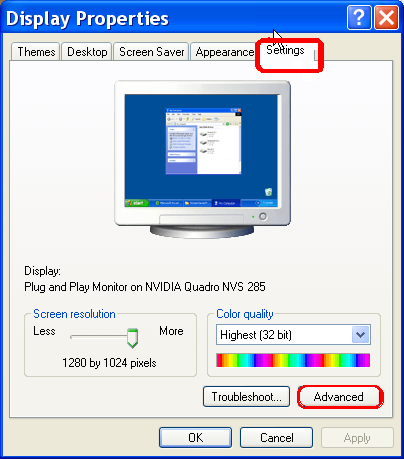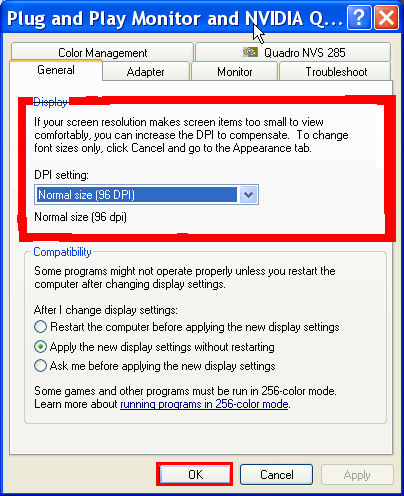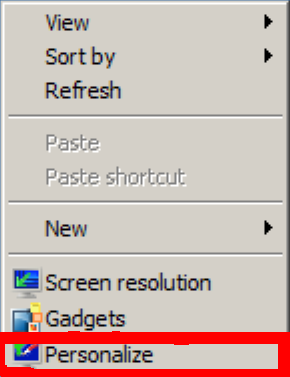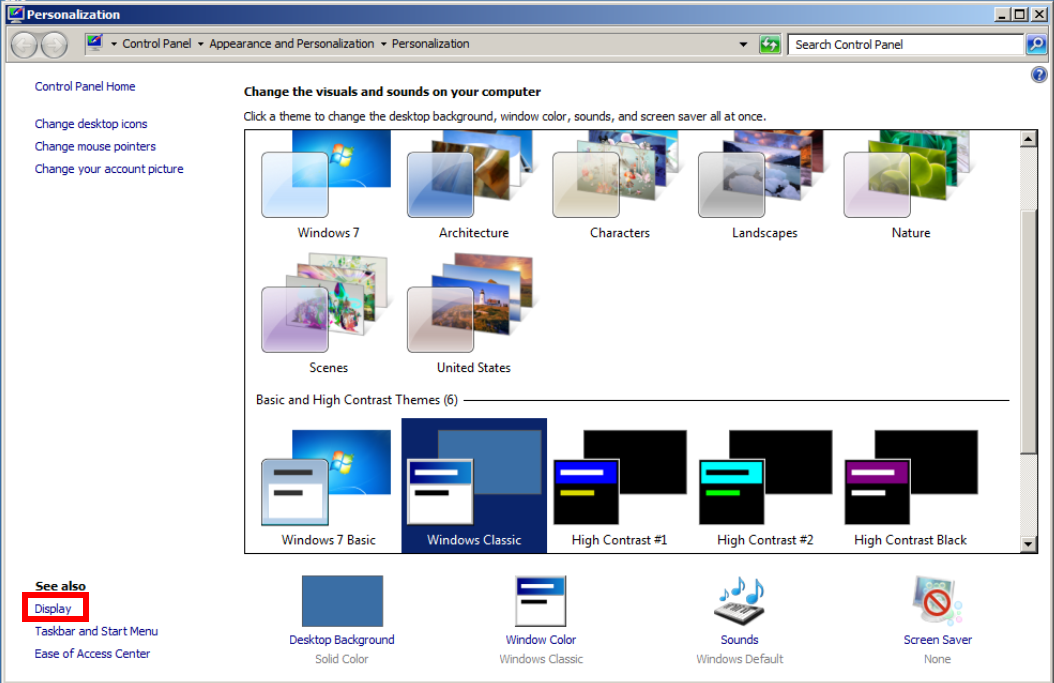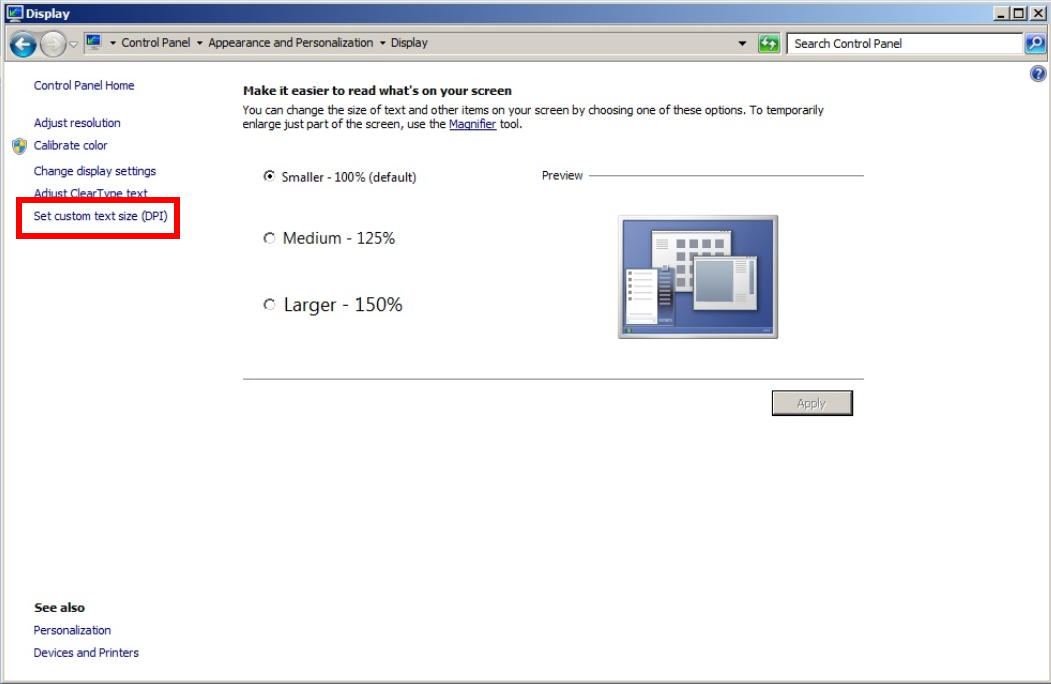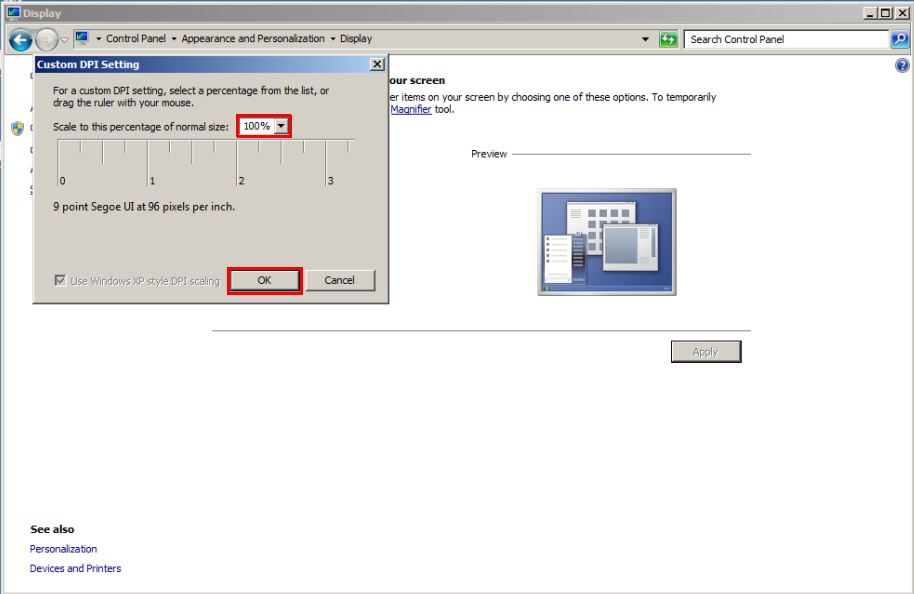Knowledge Base
Solution 20909: Troubleshooting TI Software That is Visually Distorted for Windows® Platforms.
How do I correct the visual distortion of TI software on my computer screen?
On some systems, TI Connect and other TI software products may appear visually distorted, often with icons overlapping other window areas. If this occurs, it may be necessary to change the Dots per inch (DPI) settings.
To change this setting on Windows® XP, please see the below instructions:
• Go to Start >> Control Panel.
• Open Display from the Control Panel.
• Click on the Settings tab and then choose Advanced.
• Change the DPI setting item to "Normal (96 DPI)".
• Click OK and then OK again.
Note: This change may affect fonts on the computer and the way they appear.
To change this setting on Windows Vista® or Windows 7, please see the below instructions:
• Right click on desktop and choose Personalize.
• Select Display on the lower left.
• Select Custom text size (DPI) on the left.
• Set to 100%.
• Click OK.