Knowledge Base
Solution 11479: Correcting the Error Cannot Open Options Function When Starting TI Connect™.
Why do I get the error Cannot Open Options Function when I start TI Connect?
The error Cannot Open Options Function appears when TI Connect cannot locate the TIPreferences.dll file. This can occur if the file is not stored in the correct directory or if the file is not registered properly.
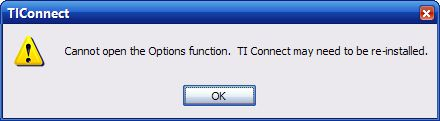
If the TIPreferences.dll file is present on the computer, it will need to be registered. Follow the steps below to register the file:
1. Click on Start--->Run.
2. Copy the text below (the quotes around the path are required):
regsvr32 "C:\Program Files\Common Files\TI Shared\TIConnect\TIPreferences.dll"
3. Paste it on the blank field and press ENTER.
The message "DllRegisterServer in C:\Program Files\Common Files\TI Shared\TIConnect\TIPreferences.dll succeeded" will appear.
If the file is not on the computer, click on the link at the bottom of this page to download the file. Save the file to following folder:
C:\Program Files\Common Files\TI Shared\TIConnect\
Once the file has been saved to the PC, register it using the steps provided above.
