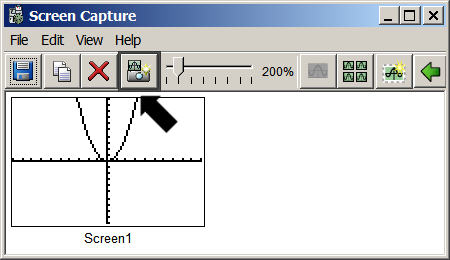Knowledge Base
Solution 13380: Capturing the Calculator Screen within TI-SmartView™ 4.0.
How do I capture the TI-SmartView emulator calculator screen?
It is possible to capture the current TI-SmartView emulator screen image using the screen capture tool. To use the screen capture tool please follow the steps listed below:
• Within the TI-SmartView Emulator software click the [Camera] icon located in the toolbar to take a picture of the emulator screen.
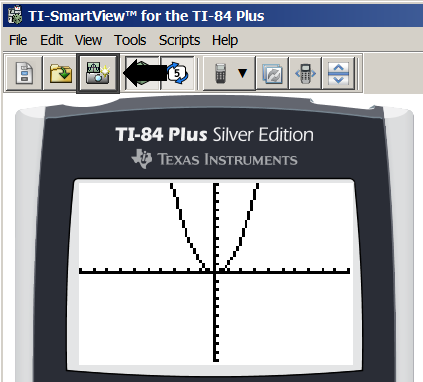
• After capturing a screen, the Screen Capture window is displayed. In this window, it is possible to add a border or save screen images.
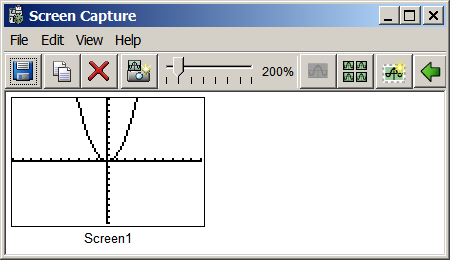
• To add or remove a border click the [Border] icon located in the toolbar.
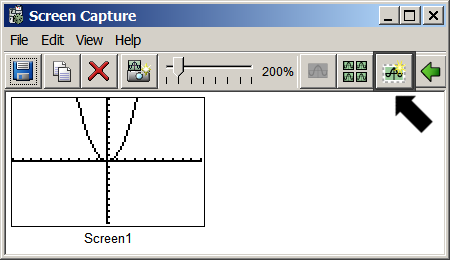
Please Note: A border is automatically added to each image when taken. With a border, the image size is 100 pixels wide by 68 pixels high. Without a border, the image size is 96 pixels wide by 64 pixels high.
• To save an image click the [Save] icon located in the toolbar.
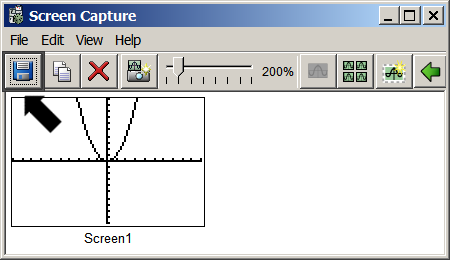
• To take another screenshot click the [Camera] icon located in the toolbar.