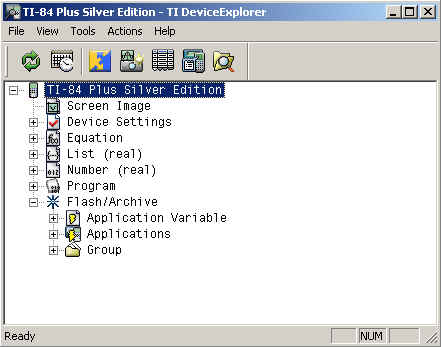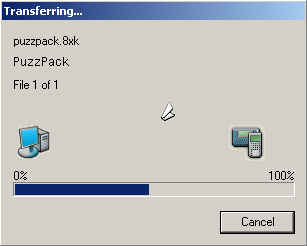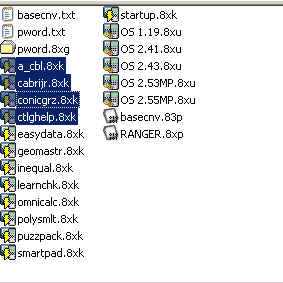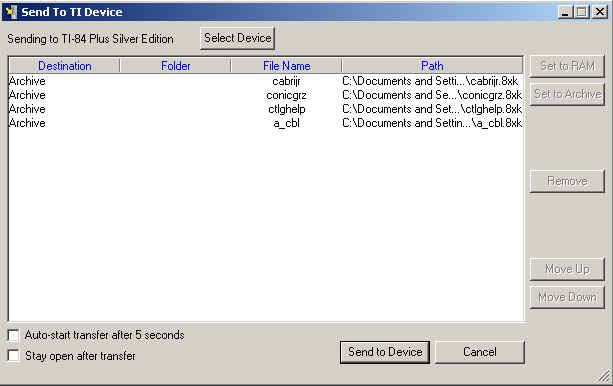Knowledge Base
Solution 11506: Transferring FLASH Applications (Apps) to a Graphing Calculator Using the TI Connect™ Software for Windows®.
How do I transfer apps to my calculator using TI Connect for Windows®?
The TI Connect software uses the "Drag and Drop" method of file transfer. When transferring apps or other data files, follow the steps below:
1) Download and save the app file to the desktop or a folder on the desktop.
2) Open the TI Connect software.
3) Click on the TI Device Explorer icon. If the "Select TI Device" window appears, make sure the "Port", "Cable" and "Device" options are correct. Click the "Select" button to continue.
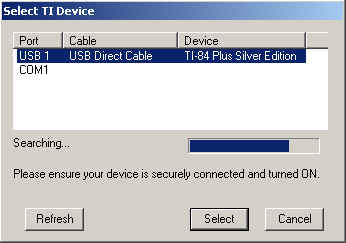
4) Drag and drop the flash app file into the TI Device Explorer window to begin the transfer.
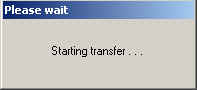
An alternative way to transfer apps to the calculator is:
1) Left-click on the app file to select it. If transferring more than one app file, hold the [Ctrl] key while left-clicking each file.
2) Once all files have been highlighted, right-click on one of the files and choose "Send To TI Device".
3) The "Send To TI Device" window appears listing each app file to be transferred to the calculator (if more than one was selected). If multiple devices are connected, the user can switch between devices by clicking on the "Select Device" button on top.
4) The order in which the FLASH Apps will be transferrred (if more than one) can be changed by using the "Move Up" and "Move Down" buttons on the right-hand side.
5) To begin the transfer, click on the "Send to Device" button on the bottom.
For additional information, please see the TI Connect "Help" documentation by opening the software and clicking on the blue "Help" radio button in the bottom-right corner.