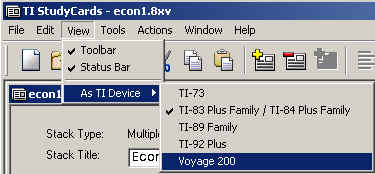Knowledge Base
Solution 11446: Converting a StudyCards™ Stack into a Different Calculator File Format.
Can a StudyCards stack made for a particular model of calculator be converted so that it can be used on another calculator of a different model?
Using the StudyCards™ Creator software, a StudyCards stack made for one calculator can be converted so that it can be used on another calculator. When converting a StudyCards stack, remember that some text and/or images may be altered or lost since not all calculators have the same display screen size or resolution. For example, a StudyCards stack created for a Voyage™ 200 calculator and then converted to the TI-83 Plus Family format may lose some data.
The StudyCards Creator software also gives the user the ability to view a StudyCards stack in a different calculator format without having to save the stack or transfer the stack to the calculator. This gives the user the option of seeing what the stack (cards, text, and graphics) will look like on a different calculator before saving and/or transferring it.
NOTE: It is a good idea to view the StudyCards stack in the new calculator
format before saving it; once the stack is saved in the new calculator format,
any data that is lost cannot be retrieved.
Follow the steps below to
view a StudyCards stack in a different calculator format:
• Using the
StudyCards Creator software, open an existing StudyCards stack or create a new
one.
• Click on the "View" menu and choose "As TI Device". Select the model
of calculator to be used to view the StudyCards stack.
The StudyCards Creator software displays the StudyCards stack in the
new calculator format.
To return to the original calculator format
without saving:
• Click on the "View" menu and choose "As TI Device".
Select the original model of calculator for the StudyCards stack.
• Close the
file.
To save the StudyCards stack in a different calculator
format:
• Launch the StudyCards Creator software.
• Select "Open
Stack" and click "OK".
• In the Open window, go to the directory where the
StudyCards stack is located.
• Select the stack file and click "Open". The
StudyCards stack should open and display the contents of the first card.
•
Click on the "View" menu, select "As TI Device", then select the new calculator
format. The stack will be converted into new calculator format.
• Click on
the "File" menu and choose "Save As...".
NOTE: For the "Save as type" option (located at the very bottom of the Save As window), remember to choose the new calculator format.
• Select the directory to save the file and click "Save".
For additional information, please see the TI StudyCards Creator Help documentation by opening the software and pressing the [F1] key or by clicking on the "Help" menu and selecting "TI StudyCards Creator Help".