Knowledge Base
Solution 31331: Augmenting Column Dimensions of a Matrix using the TI-Nspire™ Family Handhelds.
How do I augment column dimensions of a matrix using the TI-Nspire family handhelds?
The column augment function returns a new matrix that is Matrix2 appended to Matrix1. The matrices must have equal column dimensions, and Matrix2 is appended to Matrix1 as a new row. Does not alter Matrix1 or Matrix2.
The example below demonstrates how to use the colAugment(Matrix1, Matrix2) function.
Example matrix:[1,2;3,4]
• Press [home].
• Press 1: New Document to create a new document. If prompted to save the existing document, choose "Yes" or "No".
• Press 1: Add Calculator.
• Press [menu].
• Press 7: Matrix & Vector.
• Press 1: Create.
• Press 1: Matrix.
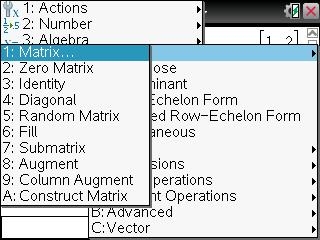
• Input 2 for the number of rows and 2 for the number of columns.
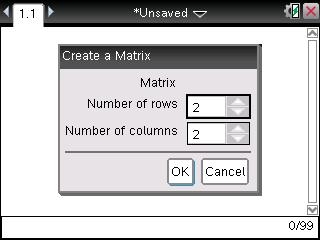
• Tab or scroll down to OK and press [enter].
To input the data into the matrix template, please follow the steps below:
• Input 1 [tab] 2 [tab] 3 [tab] 4 [tab].
• Press [ctrl] [sto] [M] [1] [enter] to store the matrix to M1.
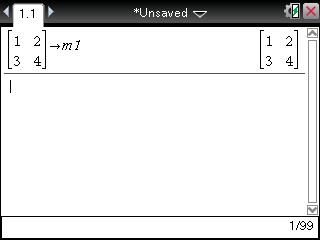
To add the ColAugment for matrix M2, you will need to create a new matrix. Please follow the steps below:
• Press [menu].
• Press 7: Matrix & Vector.
• Press 1: Create.
• Press 1: Matrix.
• Input 1 for the number of rows and 2 for the number of columns.
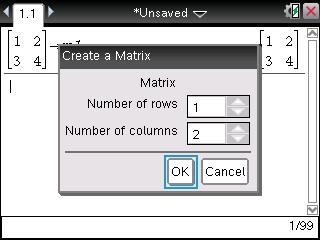
• Tab or scroll down to OK and press [enter].
To input data into the matrix template, please follow the steps below:
• Input 5 [tab] 6 [tab]
• Press [ctrl] [sto] [M] [2] [enter] to store the matrix to M2.
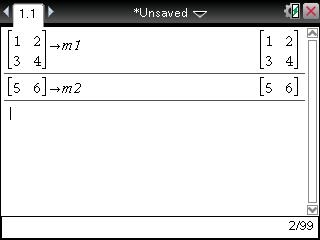
• Press [catalog] [C] and scroll down to colAugment( and press [enter].
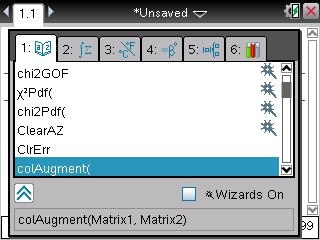
• Press [M] [1] [,] [M] [2] [enter] to return the new matrix with the new column.
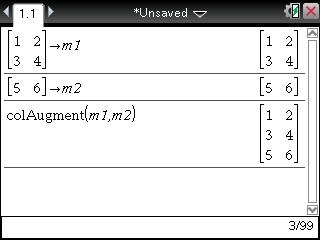
Please see the TI-Nspire family products guidebooks for additional information.
