Knowledge Base
Solution 25952: Texas Instruments Computer Software Gives a "License Server is Currently Unavailable" Error.
Why does the Texas Instruments software give a “license server is currently unavailable” error when I try to run it? Why can WLMAdmin not find the concurrent license server running on the same computer?

This error should only occur if your Texas Instruments computer software is configured to use a network concurrent license. If you are unsure of what a network concurrent license is, please contact your network administrator.
First, check your connection to your school or office’s network. If your computer is not connected to your network by either wired or wireless, reconnect it to your network. Try to run the software again to see if the application runs successfully.
If it still gives the same error, then there may be a TCP configuration issue on your computer that could cause this issue. To resolve this issue:
• [Right-Click] the attached file “FixMTU.txt” and choose [Save As] and save the file to your computers [Desktop].
Please Note: If you click on the attachment and it opens in a text editor click [File] [Save As] and save the file to your desktop.
• Once the file is downloaded to your desktop [Right Click] the file and choose the option [Rename] and then delete the extension .txt and enter in .vbs
Please Note: If you do not see the extension .txt at the end of the file do the following:
Windows® XP:
• Launch[My Computer] then click [Tools] [Folder Options]
• In Folder Options click the [View Tab] and look for an option [Hide extensions for known file types] and uncheck it.
Windows® Vista and Windows® 7:
• Click [Start] then in the [Start Search] field type the word [Folder Options] in the field but don't push enter.
• Once results are displayed click on Folder Options
• In Folder Options click the [View Tab] and look for an option [Hide extensions for known file types] and uncheck it
• [Right Click] the file [FixMTU.vbs] and select either [Run As Adminstrator] or [Open].
You should receive the following message:
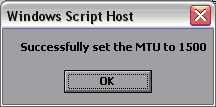
• If you the message above, you will need to reboot your computer before the TCP configuration changes to support the new MTU value.
• If you do not see the message above, but rather see the message below, you may need a system administrator to run [FixMTU.vbs] for you.

After seeing the success message, please try to run the Texas Instruments application again to allow it to contact the concurrent server and verify your issue is resolved.
This script may need to be run on both the concurrent server and client user’s computer to fully resolve the issue.
Please see the TI-Nspire family computer software guidebooks for additional information.
